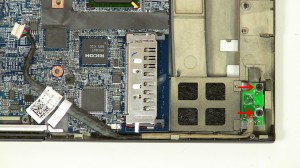In this Dell laptop tutorial we are going to show you how to install and replace the LCD Hinge on your Dell Latitude E6400 laptop. These installation instructions have be made into 9 easy to follow printable steps. We have also create a video tutorial that shows you how to install your Dell Latitude E6400 LCD Hinge.
Before you begin


Dell repair manual service precautions
Tools needed for this laptop repair
- 1 x small phillips head screw driver
- 1 x small plastic scribe
|
|
DIY Discount - Parts-People.com offers 5% off to all DO-IT-YOURSELFERS!
Use this coupon code to save 5% off these parts DIYM514
|
Video tutorial repair manual
Installation and Removal Instructions
Dell Latitude E6400 LCD Hinge


Step 1
- Slide the battery latches over and slide the battery up.


Step 2
- Loosen the access panel door cover screw.
- Remove the (2) 3mm x 3mm hard drive screws
- Slide the door down and lift it off of the laptop.


Step 3
- Unscrew the (2) 2.5mm x 5mm screws on the left and right hinge covers.
- Slide the hinge covers up and lift them off of the laptop base.


Step 4
- Loosen the antenna cables and disconnect the LCD cable.
- Unscrew the (2) 2.5mm x x5mm hinge screws.
- Turn the laptop over, open the LCD, and lift it off of the base.
![**Tech note: The E6400 has multiple screen types and configurations(CCFL, LED, with and without camera, Electronic Privacy View [EPV], and different resolutions for the screens). Before purchasing LCD back assemblies, LCD bezels, LCD Cables, and LCD screens you should confirm the part numbers.](https://www.parts-people.com/blog/wp-content/uploads/2011/09/E6400Bezel-300x210.jpg)
![**Tech note: The E6400 has multiple screen types and configurations(CCFL, LED, with and without camera, Electronic Privacy View [EPV], and different resolutions for the screens). Before purchasing LCD back assemblies, LCD bezels, LCD Cables, and LCD screens you should confirm the part numbers.](https://www.parts-people.com/blog/wp-content/uploads/2011/09/E6400Bezel-300x210.jpg)
Step 5
- Carefully remove the bezel by unsnapping it around the edge of the screen. Go slowly, they can be difficult to remove.
- **Tech note: The E6400 has multiple screen types and configurations(CCFL, LED, with and without camera, Electronic Privacy View [EPV], and different resolutions for the screens). Before purchasing LCD back assemblies, LCD bezels, LCD Cables, and LCD screens you should confirm the part numbers.


Step 6
- Remove the (4) 2.5mm x 5mm LCD screen screws.
- Lift the LCD screen away from the bask assembly and lay it face down.


Step 7
- Disconnect the LCD ribbon cable.
- Unplug the LCD inverter or converter.
- Remove the screen.


Step 8
- Pivot the left hinge up and slide the LCD ribbon cable out.
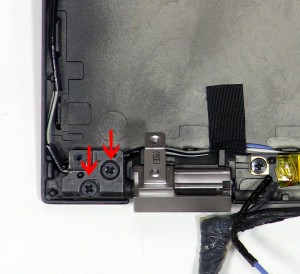
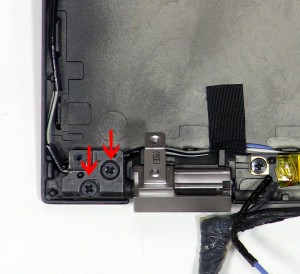
Step 9
- Remove the (2) 2.5mm x 5mm left hinge screws.
- Remove the (2) 2.5mm x 5mm right hinge screws.
|
|
DIY Discount - Parts-People.com offers 5% off to all DO-IT-YOURSELFERS!
Use this coupon code to save 5% off these parts DIYM514
|

 Laptop & Tablet Parts
Laptop & Tablet Parts