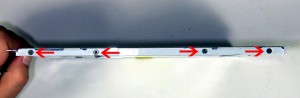In this Dell laptop tutorial we are going to show you how to install and replace the CPU Processor on your Dell XPS M1530 laptop. These installation instructions have be made into 5 easy to follow printable steps. We have also create a video tutorial that shows you how to install your Dell XPS M1530 CPU Processor.
Before you begin


Dell repair manual service precautions
Tools needed for this laptop repair
- 1 x small phillips head screwdriver
- 1 x small flat head screwdriver
- 1 x small plastic scribe
XPS M1530 CPU CPU
XPS M1530 CPU Processor
|
|
DIY Discount - Parts-People.com offers 5% off to all DO-IT-YOURSELFERS!
Use this coupon code to save 5% off these parts DIYM514
|
Video tutorial repair manual
Installation and Removal Instructions
Dell XPS M1530 CPU Processor


Step 1
- Slide the latch to the left and slide the battery out of the laptop.


Step 2
- Loosen the 5 memory door cover screws.
- Lift the door away from the laptop.


Step 3
- Unplug the fan.
- Loosen the heat sink screws.
- Remove the heat sink from the laptop.


Step 4
- Using a flat head screw driver, turn the CPU locking screw counterclockwise 180 degrees.
- Lift the CPU processor up out of the socket.


Step 5
- Installation note 1: Make sure to replace thermal compound or thermal pads on the CPU and heatsink.
- Installation note 2: Tighten the heatsink screws in the order listed on the heatsink.
- Installation note 2: Tighten the heatsink screws in the order listed on the heatsink.

 Laptop & Tablet Parts
Laptop & Tablet Parts