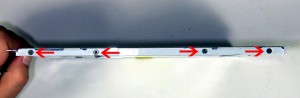In this Dell laptop tutorial we are going to show you how to install and replace the Power Button Circuit Board on your Dell XPS M1530 laptop. These installation instructions have be made into 15 easy to follow printable steps. We have also create a video tutorial that shows you how to install your Dell XPS M1530 Power Button Circuit Board.
Before you begin


Dell repair manual service precautions
Tools needed for this laptop repair
- 1 x small phillips head screwdriver
- 1 x small flat head screwdriver
- 1 x small plastic scribe
|
|
DIY Discount - Parts-People.com offers 5% off to all DO-IT-YOURSELFERS!
Use this coupon code to save 5% off these parts DIYM514
|
Video tutorial repair manual
Installation and Removal Instructions
Dell XPS M1530 Power Button Circuit Board


Step 1
- Slide the latch to the left and slide the battery out of the laptop.


Step 2
- Loosen the 2 communication door screws.
- Lift the door away from the laptop.
- Disconnect the antenna wires and pull them through the motherboard.


Step 3
- Loosen the 5 memory door cover screws.
- Lift the door away from the laptop.


Step 4
- Under the battery, remove the (3) 2mm x 2mm wafer screws.


Step 5
- Remove the (2) 2.5mm x 5mm hinge screws on the bottom of the laptop.


Step 6
- Remove the (11) 2.5mm x 5mm screws on the bottom of the laptop.


Step 7
- Turn the laptop over and open the display.
- Lift the power button cover starting at the back. Work your way around the edge until it unsnaps completely.


Step 8
- Turn the power button cover over to expose the ribbon cable and unplug it.


Step 9
- To remove the power button ribbon cable you will have to loosen the keyboard.
- Remove the (2) 2.5mm x 5mm screws.


Step 10
- Carefully lift the keyboard up and slide it forward to reveal the ribbon cable latch.
- Unplug the ribbon cable.


Step 11
- Unplug the Bluetooth cable from the Bluetooth card.
- Remove the Bluetooth card from the palm rest.


Step 12
- Disconnect and loosen the display cable, camera cable, and antenna wires.


Step 13
- Remove the (2) 2.5mm x 8mm Hinge screws.
- Lift the display away from the laptop base.


Step 14
- Turn the laptop over an remove the 2mm x 3mm screw on the top of the palmrest.
- Disconnect the palmrest cables.


Step 15
- Carefully lift the palmrest off of the laptop and flip it over.
- Unplug the cable on the underside of the palmrest.
|
|
DIY Discount - Parts-People.com offers 5% off to all DO-IT-YOURSELFERS!
Use this coupon code to save 5% off these parts DIYM514
|

 Laptop & Tablet Parts
Laptop & Tablet Parts