In this Dell laptop tutorial we are going to show you how to install and replace the CPU Processor on your Dell Studio 17 (1735 / 1737) laptop. These installation instructions have be made into 5 easy to follow printable steps. We have also create a video tutorial that shows you how to install your Dell Studio 17 (1735 / 1737) CPU Processor.
Before you begin


Dell repair manual service precautions
Tools needed for this laptop repair
- 1 x small phillips head screw driver
- 1 x small plastic scribe
Studio 1737 CPU CPU
Studio 1737 CPU Processor
|
|
DIY Discount - Parts-People.com offers 5% off to all DO-IT-YOURSELFERS!
Use this coupon code to save 5% off these parts DIYM514
|
Video tutorial repair manual
Installation and Removal Instructions
Dell Studio 17 (1735 / 1737) CPU Processor


Step 1
- Slide the battery latch to the right.
- Slide the battery up and lift it away from the laptop.
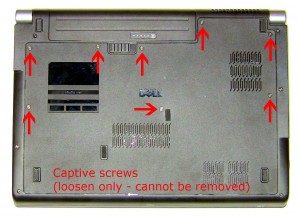
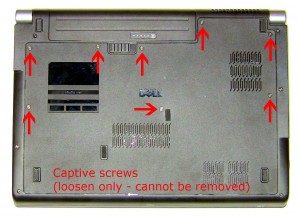
Step 2
- Loosen the 8 retaining screws (cannot be removed).
- Slide the access door up an off of the laptop.


Step 3
- Loosen the 3 heat sink screws (cannot be removed).
- Remove the heat sink from the laptop.


Step 4
- Turn the CPU locking screw counter-clockwise 180 degrees.
- Lift the CPU out of the CPU socket.


Step 5
- Installation note 1: Make sure to replace thermal compound or thermal pads on the CPU and heatsink.
- Installation note 2: Tighten the heatsink screws in the order listed on the heatsink.
- **This image is used only as an example.**

 Laptop & Tablet Parts
Laptop & Tablet Parts









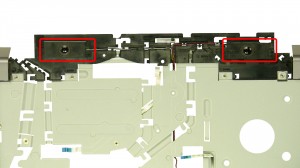














2 Responses to Dell Studio 17 (1735/1737) CPU Processor Removal and Installation