In this Dell laptop tutorial we are going to show you how to install and replace the Keyboard on your Dell XPS 13 (L321X) Ultrabook laptop. These installation instructions have be made into 17 easy to follow printable steps. We have also create a video tutorial that shows you how to install your Dell XPS 13 (L321X) Ultrabook Keyboard .
Before you begin


Dell repair manual service precautions
Tools needed for this laptop repair
- 1 x small phillips head screwdriver
- 1 x T5 star screwdriver
- 1 x small plastic scribe
XPS L321X Keyboard
XPS 13 L321X Keyboard
|
|
DIY Discount - Parts-People.com offers 5% off to all DO-IT-YOURSELFERS!
Use this coupon code to save 5% off these parts DIYM514
|
Video tutorial repair manual
Installation and Removal Instructions
Dell XPS 13 (L321X) Ultrabook Keyboard


Step 1
- Remove the 10 base screws.
- Lift the base cover off of laptop.


Step 2
- Unplug the battery.


Step 3
- Unplug the daughter board ribbon cable.
- Unplug the LED circuit board cable.


Step 4
- Remove the 8 battery screws.
- Remove the battery from the laptop.


Step 5
- Unplug the DC Jack Cable.


Step 6
- Loosen the DC Jack Cable from around the fan.
- Unplug the Fan Cable.


Step 7
- Remove the 2 fan screws.
- Remove the fan from the ultrabook.


Step 8
- Remove the 2 screws on the right speaker.
- Unplug the right speaker.


Step 9
- Loosen the 4 captive heat sink screws.
- Lift the heat sink off of the motherboard.


Step 10
- Installation note 1: Make sure to replace thermal compound or thermal pads on the CPU and heatsink.
- Installation note 2: Tighten the heatsink screws in the order listed on the heatsink.
- **This image is used only as an example.**


Step 11
- Unplug the wireless antenna cables.
- Remove the WLAN screw.
- Remove the WLAN card from the Ultrabook motherboard.


Step 12
- Carefully peel back the protective plastic.
- Unscrew the SSD (Solid State Drive) screw.
- Remove the SSD (Solid State Drive) from the ultrabook.


Step 13
- Unplug the LCD cable.
- Unplug the Touch Pad Cable.


Step 14
- Remove the 4 motherboard screws.


Step 15
- Unplug the Keyboard Back Light Cable.
- Flip The motherboard over and unplug the keyboard cable.
- Lift the motherboard from the ultrabook.


Step 16
- Remove the USB/audio port screw.
- Remove the USB audio port circuit board from the ultrabook.


Step 17
- Remove the keyboard screws post screw.
- Remove the keyboard screws.
- Lift the keyboard from the palmrest.
XPS L321X Keyboard
XPS 13 L321X Keyboard
|
|
DIY Discount - Parts-People.com offers 5% off to all DO-IT-YOURSELFERS!
Use this coupon code to save 5% off these parts DIYM514
|

 Laptop & Tablet Parts
Laptop & Tablet Parts












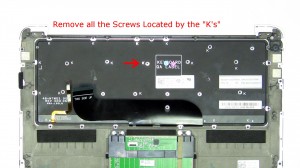








3 Responses to Dell XPS 13 Ultrabook Keyboard Removal and Installation