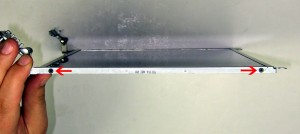In this Dell laptop tutorial we are going to show you how to install and replace the LCD Display Bezel on your Dell Inspiron N5030 / M5030 laptop. These installation instructions have be made into 10 easy to follow printable steps. We have also create a video tutorial that shows you how to install your Dell Inspiron N5030 / M5030 LCD Display Bezel.
Before you begin


Dell repair manual service precautions
Tools needed for this laptop repair
- 1 x small phillips head screw driver
- 1 x small plastic scribe
Inspiron M5030 LCD Bezel
Inspiron M5030 LCD Bezel
|
|
DIY Discount - Parts-People.com offers 5% off to all DO-IT-YOURSELFERS!
Use this coupon code to save 5% off these parts DIYM514
|
Video tutorial repair manual
Installation and Removal Instructions
Dell Inspiron N5030 / M5030 LCD Display Bezel


Step 1
- Slide the battery locking latch to the unlocked position.
- Slide the battery latch over and the battery out of the laptop.


Step 2
- Remove the (2) 2.5mm x 5mm screws.


Step 3
- Remove the 2 hinge screws.


Step 4
- Remove the 12 base screws.


Step 5
- Turn the laptop over and open it up.
- Using a scribe or a flat head screw driver, press in the 3 latches that allow the keyboard to lift up.


Step 6
- Carefully lift up the keyboard and slide it forward.
- Unplug the keyboard cable.
- Remove the keyboard from the laptop.


Step 7
- Unplug the 3 palmrest cables.
- Carefully unsnap the palmrest from the laptop base.


Step 8
- Unplug and loosen the LCD cable.
- Unplug and loosen the wireless antenna cable.


Step 9
- Remove the 2 hinge screws.
- Remove the display assembly from the base.


Step 10
- Carefully unsnap the bezel working your way around the edge of the display.
Inspiron M5030 LCD Bezel
Inspiron M5030 LCD Bezel
|
|
DIY Discount - Parts-People.com offers 5% off to all DO-IT-YOURSELFERS!
Use this coupon code to save 5% off these parts DIYM514
|

 Laptop & Tablet Parts
Laptop & Tablet Parts