In this Dell laptop tutorial we are going to show you how to install and replace the Touchpad Palmrest on your Dell XPS 15z L511z laptop. These installation instructions have be made into 19 easy to follow printable steps. We have also create a video tutorial that shows you how to install your Dell XPS 15z L511z Touchpad Palmrest.
Before you begin


Dell repair manual service precautions
Tools needed for this laptop repair
- 1 x small phillips head screwdriver
- 1 x T5 star screwdriver
- 1 x small plastic scribe
XPS L511z Touchpad Palmrest
XPS 15z L511z Touchpad Palmrest
|
|
DIY Discount - Parts-People.com offers 5% off to all DO-IT-YOURSELFERS!
Use this coupon code to save 5% off these parts DIYM514
|
Video tutorial repair manual
Installation and Removal Instructions
Dell XPS 15z L511z Touchpad Palmrest


Step 1
- Remove the SD card blank.
- Use a scribe or a flat head screwdriver to carefully unsnap the bezel.


Step 2


Step 4
- Loosen the heatsink screws (cannot be removed).
- Remove the heatsink.


Step 5
- Installation note 1: Make sure to replace thermal compound or thermal pads on the CPU and heatsink.
- Installation note 2: Tighten the heatsink screws in the order listed on the heatsink.
- **This image is used only as an example.**


Step 7
- Loosen and unplug the CMOS battery.


Step 8
- Remove the optical drive screws (4 x M2.5 x 3mm).
- Slide the optical drive to the left and out of the laptop.


Step 9
- Separate the memory clips and remove the memory.
- Repeat the process for the second memory stick.


Step 12
- Carefully peel back the tape that is over the keyboard cable.
- Unplug the LCD cable.


Step 13
- Unplug the 6 motherboard cables.
- Carefully lift the motherboard away from the laptop and turn it over.


Step 14
- Unplug the bottom motherboard cables.
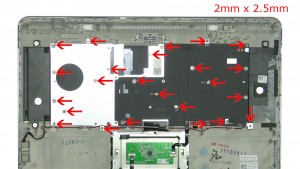
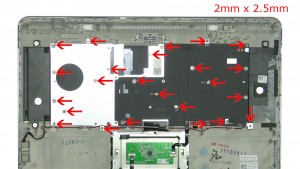
Step 15
- Remove the keyboard back plate and keyboard screws.
- Remove the keyboard.


Step 17
- Remove the bottom hinge screws (4 x M2.5 x 5mm).


Step 18
- Remove the back hinge screws (2 x M2.5 x 5mm).
- Carefully separate the LCD display assembly and slide the cables through the palmrest.


Step 19
- The remaining piece is the complete touchpad palmrest assembly.
XPS L511z Touchpad Palmrest
XPS 15z L511z Touchpad Palmrest
|
|
DIY Discount - Parts-People.com offers 5% off to all DO-IT-YOURSELFERS!
Use this coupon code to save 5% off these parts DIYM514
|

 Laptop & Tablet Parts
Laptop & Tablet Parts

























