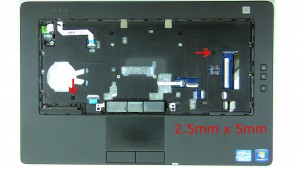In this Dell laptop tutorial we are going to show you how to install and replace the Mute and Volume Buttons Circuit Board on your Dell Latitude E6420 laptop. These installation instructions have be made into 12 easy to follow printable steps. We have also create a video tutorial that shows you how to install your Dell Latitude E6420 Mute and Volume Buttons Circuit Board.
Before you begin


Dell repair manual service precautions
Tools needed for this laptop repair
- 1 x small phillips head screw driver
- 1 x small plastic scribe
Latitude E6420 Audio Circuit Board
Latitude E6420 Audio Circuit Board
|
|
DIY Discount - Parts-People.com offers 5% off to all DO-IT-YOURSELFERS!
Use this coupon code to save 5% off these parts DIYM514
|
Video tutorial repair manual
Installation and Removal Instructions
Dell Latitude E6420 Mute and Volume Buttons Circuit Board


Step 1
- Slide the battery latches towards the outside of the laptop until they click.
- Lift the battery out of the laptop.


Step 3
- Press in the optical drive latch until it clicks and ejects.
- Using the latch, slide the optical drive out.


Step 4


Step 6
- Remove the bottom palmrest screws (10 x M2.5 x 8mm).


Step 7
- Unsnap the keyboard bezel, starting at the top of the keyboard, working your way around the edges and to the bottom. You may need a flat head screwdriver to get the bezel started.


Step 8
- Remove the keyboard bezel.


Step 9
- Remove the keyboard screws (4 x M2 x 3mm).
- Turn the keyboard over and unplug the keyboard cable.
- Remove the keyboard.


Step 10
- Unplug the palmrest cables.


Step 12
- Remove the mute and volume buttons circuit board screws (2 x M2 x 3mm).
- Unplug the mute and volume buttons circuit board cable.
- Remove the mute and volume buttons circuit board.
Latitude E6420 Audio Circuit Board
Latitude E6420 Audio Circuit Board
|
|
DIY Discount - Parts-People.com offers 5% off to all DO-IT-YOURSELFERS!
Use this coupon code to save 5% off these parts DIYM514
|

 Laptop & Tablet Parts
Laptop & Tablet Parts