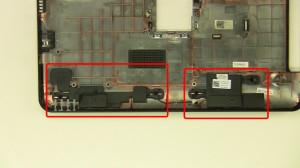In this Dell laptop tutorial we are going to show you how to install and replace the LCD Screen & Hinge Rails on your Inspiron 15R N5110 laptop. These installation instructions have be made into 13 easy to follow printable steps. We have also create a video tutorial that shows you how to install your Inspiron 15R N5110 LCD Screen & Hinge Rails.
Before you begin


Dell repair manual service precautions
Tools needed for this laptop repair
- 1 x small phillips head screwdriver
- 1 x small flat head screwdriver
- 1 x small plastic scribe
Inspiron N5110 Hinge Rail
Inspiron 15R N5110 Hinge Rail
|
|
DIY Discount - Parts-People.com offers 5% off to all DO-IT-YOURSELFERS!
Use this coupon code to save 5% off these parts DIYM514
|
Video tutorial repair manual
Installation and Removal Instructions
Inspiron 15R N5110 LCD Screen & Hinge Rails
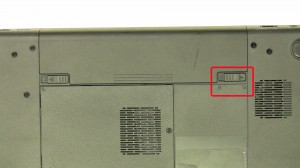
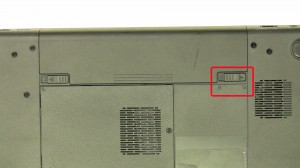
Step 1
- Slide the locking latch over.
- Slide the latch the the left and the battery out.


Step 2
- Remove the bottom base screws.


Step 3
- Turn the laptop over and open it up.
- Press in the 4 keyboard clips to loosen the keyboard.


Step 4
- Turn the keyboard over.
- Unplug the keyboard cable.


Step 5
- Remove the palmrest screws.


Step 6
- Unplug the palmrest cables.
- Remove the palmrest.


Step 7
- Unplug the antenna cables.
- Unplug the LCD cable.


Step 8
- Remove the hinge screws.
- Remove the LCD display assembly.


Step 9
- Lift up the edge of the bezel and unsnap it from the display.


Step 10
- Unplug the camera cable.


Step 11
- Remove the top rail screws.
- Remove the bottom rail screws.


Step 12
- Unplug the cable on the back of the screen.


Step 13
- Remove the hinge rail screws on the side of the screen.
- Remove the hinge rails.
Inspiron N5110 Hinge Rail
Inspiron 15R N5110 Hinge Rail
|
|
DIY Discount - Parts-People.com offers 5% off to all DO-IT-YOURSELFERS!
Use this coupon code to save 5% off these parts DIYM514
|

 Laptop & Tablet Parts
Laptop & Tablet Parts