In this Dell laptop tutorial we are going to show you how to install and replace the LCD Cable on your Inspiron 13z-5323 (P31G-001) laptop. These installation instructions have be made into 15 easy to follow printable steps. We have also create a video tutorial that shows you how to install your Inspiron 13z-5323 (P31G-001) LCD Cable.
Before you begin


Dell repair manual service precautions
Tools needed for this laptop repair
- 1 x small phillips head screwdriver
- 1 x small plastic scribe
Inspiron 5323 LCD Cable
Inspiron 13z 5323 LCD Cable
|
|
DIY Discount - Parts-People.com offers 5% off to all DO-IT-YOURSELFERS!
Use this coupon code to save 5% off these parts DIYM514
|
Video tutorial repair manual
Installation and Removal Instructions
Inspiron 13z (5323) LCD Cable
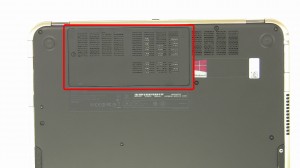
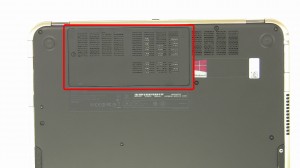
Step 1
- Loosen the screw.
- Remove the access door.


Step 2
- Unplug and loosen the antenna cables.


Step 3
- Remove the bottom screws.


Step 4
- Remove the keyboard screw on the bottom of the laptop.
- Turn the laptop over and open it up.


Step 5
- Press the 3 keyboard latches and loosen the keyboard.


Step 6
- Turn over the keyboard.
- Unplug the keyboard cable.
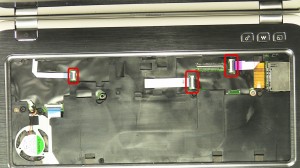
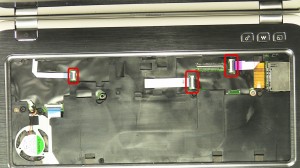
Step 7
- Unplug the palmrest cables.
- Remove the palmrest screws.
- Remove the palmrest from the base.


Step 8
- Remove the battery screws.
- Unplug the battery.
- Remove the battery.


Step 9
- Unplug and loosen the LCD cable.
- Remove the hinge screws.
- Remove the LCD display assembly.


Step 10
- Unsnap the bezel from the LCD display assembly


Step 11
- Remove the screws.
- Lift the screen out and turn it over.


Step 12
- Unplug the LCD cable.


Step 13
- Unplug the camera.


Step 14
- Remove the left hinge screws.
- Remove the left hinge.
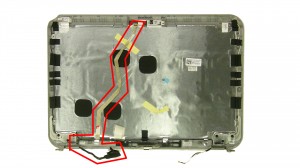
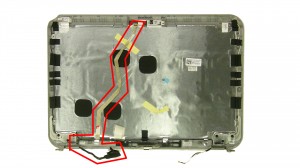
Step 15
- Remove the LCD cable.
Inspiron 5323 LCD Cable
Inspiron 13z 5323 LCD Cable
|
|
DIY Discount - Parts-People.com offers 5% off to all DO-IT-YOURSELFERS!
Use this coupon code to save 5% off these parts DIYM514
|

 Laptop & Tablet Parts
Laptop & Tablet Parts




















