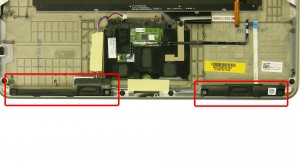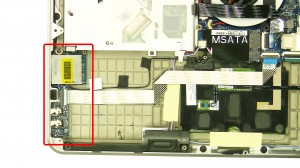In this Dell laptop tutorial we are going to show you how to install and replace the CMOS Battery on your XPS 15 (L521x) laptop. These installation instructions have be made into 6 easy to follow printable steps. We have also create a video tutorial that shows you how to install your XPS 15 (L521x) CMOS Battery.
Before you begin


Dell repair manual service precautions
Tools needed for this laptop repair
- 1 x small phillips head screwdriver
- 1 x T5 torx (star) screwdriver
- 1 x small plastic scribe
XPS L521x Battery
XPS 15 L521x Battery
|
|
DIY Discount - Parts-People.com offers 5% off to all DO-IT-YOURSELFERS!
Use this coupon code to save 5% off these parts DIYM514
|
Video tutorial repair manual
Installation and Removal Instructions
XPS 15 (L521x) CMOS Battery


Step 1
- Remove the screws under the metal door.
- Remove the screws on the bottom base.


Step 2
- Remove the base.
- Unplug the cables under the base.


Step 3
- Unplug the battery.


Step 4
- Remove the screws.
- Remove the battery.


Step 5
- Unplug the optical drive cable.


Step 6
- Unplug the CMOS battery.
- Remove the CMOS battery.
XPS L521x Battery
XPS 15 L521x Battery
|
|
DIY Discount - Parts-People.com offers 5% off to all DO-IT-YOURSELFERS!
Use this coupon code to save 5% off these parts DIYM514
|

 Laptop & Tablet Parts
Laptop & Tablet Parts