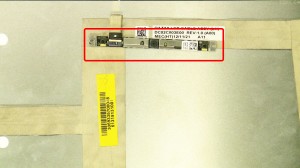In this Dell laptop tutorial we are going to show you how to install and replace the Keyboard on your XPS 12 (9Q23) laptop. These installation instructions have be made into 17 easy to follow printable steps. We have also create a video tutorial that shows you how to install your XPS 12 (9Q23) Keyboard.
Before you begin


Dell repair manual service precautions
Tools needed for this laptop repair
- 1 x small phillips head screwdriver
- 1 x T5 Torx screwdriver
- 1 x small plastic scribe
XPS 9Q23 Keyboard
XPS 12 9Q23 Keyboard
|
|
DIY Discount - Parts-People.com offers 5% off to all DO-IT-YOURSELFERS!
Use this coupon code to save 5% off these parts DIYM514
|
Video tutorial repair manual
Installation and Removal Instructions
XPS 12 (9Q23) Keyboard


Step 2
- Remove the screws (10 x 2x3mm T5 torx).
- Remove the bottom base.


Step 4
- Remove the plastic cover over the mSATA SSD and WLAN cards.


Step 7
- Unplug & loosen the daughter board cable.


Step 8
- Unplug the CMOS battery.
- Remove the CMOS battery.


Step 9
- Loosen the heatsink screws (cannot be removed).
- Remove the heatsink.


Step 11
- Unplug the speaker cable.


Step 14
- Turn the motherboard over.
- Unplug the keyboard cable.
- Remove the motherboard.


Step 16
- Remove the screws (2 x M2.5x2).
- Remove the mSATA SSD bracket.


Step 17
- Remove the 24 keyboard screws (24 x M2x1.5mm).
- Remove the keyboard.
XPS 9Q23 Keyboard
XPS 12 9Q23 Keyboard
|
|
DIY Discount - Parts-People.com offers 5% off to all DO-IT-YOURSELFERS!
Use this coupon code to save 5% off these parts DIYM514
|

 Laptop & Tablet Parts
Laptop & Tablet Parts