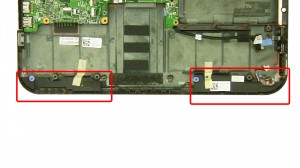In this Dell laptop tutorial we are going to show you how to install and replace the LCD Bezel on your Inspiron 14z-5423 (P35G-001) laptop. These installation instructions have be made into 17 easy to follow printable steps. We have also create a video tutorial that shows you how to install your Inspiron 14z-5423 (P35G-001) LCD Bezel.
Before you begin


Dell repair manual service precautions
Tools needed for this laptop repair
- 1 x small phillips head screwdriver
- 1 x small plastic scribe
Inspiron 5423 LCD Bezel
Inspiron 14z 5423 LCD Bezel
|
|
DIY Discount - Parts-People.com offers 5% off to all DO-IT-YOURSELFERS!
Use this coupon code to save 5% off these parts DIYM514
|
Video tutorial repair manual
Installation and Removal Instructions
Inspiron 14z (5423) LCD Bezel


Step 1
- Eject the SD card blank.
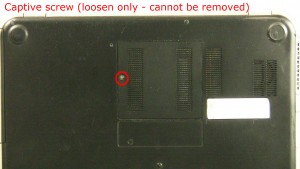
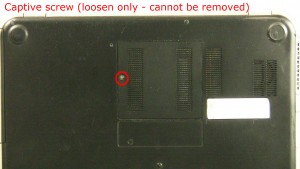
Step 2
- Loosen the screw (cannot be removed).
- Remove the door.


Step 3
- Slide the optical drive out of the laptop.


Step 4
- Separate the clips and remove the memory.


Step 5
- Remove the screw under the memory (1 x M2.5 x 5mm).


Step 7
- Turn the laptop over and open it up.
- Press the keyboard latches in and turn the keyboard over.


Step 8
- Unplug the keyboard cable.
- Remove the keyboard.


Step 9
- Unplug the palmrest cables.
- Remove the palmrest screws (4 x M2.5 x 5mm).
- Unsnap the palmrest.


Step 11
- Slide the hard drive down and remove it from the laptop.


Step 14
- Unplug the USB circuit board cable.
- Unplug the display cable.


Step 16
- Loosen the display cables.
- Remove the left hinge screws (2 x M2.5 x 5mm).
- Remove the right hinge screws (2 x 2.5x2 wafer).
- Remove the LCD display assembly.


Step 17
- Unsnap the bezel around the edges of the screen.
Inspiron 5423 LCD Bezel
Inspiron 14z 5423 LCD Bezel
|
|
DIY Discount - Parts-People.com offers 5% off to all DO-IT-YOURSELFERS!
Use this coupon code to save 5% off these parts DIYM514
|

 Laptop & Tablet Parts
Laptop & Tablet Parts