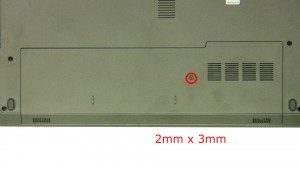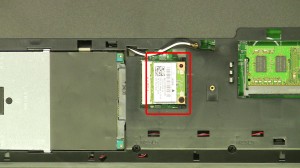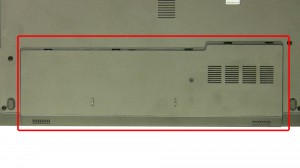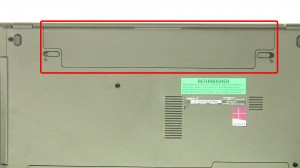In this Dell laptop tutorial we are going to show you how to install and replace the Power Button on your Inspiron 15-3542 (P40F-002) laptop. These installation instructions have be made into 10 easy to follow printable steps. We have also create a video tutorial that shows you how to install your Inspiron 15-3542 (P40F-002) Power Button.
Before you begin


Dell repair manual service precautions
Tools needed for this laptop repair
- 1 x small phillips head screwdriver
- 1 x small plastic scribe
Inspiron 3542 Power Button
Inspiron 15 3542 Power Button
|
|
DIY Discount - Parts-People.com offers 5% off to all DO-IT-YOURSELFERS!
Use this coupon code to save 5% off these parts DIYM514
|
Video tutorial repair manual
Installation and Removal Instructions
Inspiron 15 (3542) Power Button


Step 1
- Slide the latches over to unlock the battery.
- Remove the battery.


Step 5
- Remove the bottom base screws.(10 x M2.5 x 5mm)
- Turn the laptop over and open it up.
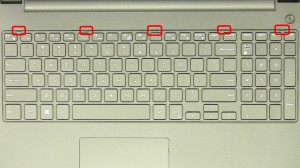
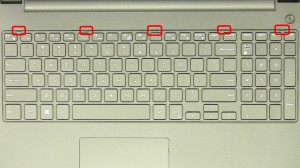
Step 6
- Turn the laptop over and open it up.
- Using a small flat head screwdriver, press in the keyboard latches and carefully remove and turn over the keyboard.
- Unplug the keyboard cable.
- Remove the keyboard.


Step 8
- Carefully unsnap and remove the palmrest.
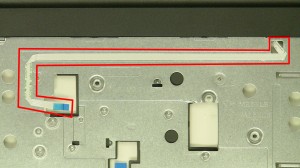
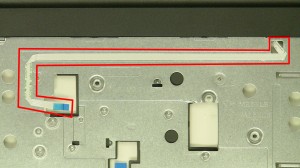
Step 9
- Loosen the power button cable.
- Turn the palmrest over.
- Remove the metal tape.
Inspiron 3542 Power Button
Inspiron 15 3542 Power Button
|
|
DIY Discount - Parts-People.com offers 5% off to all DO-IT-YOURSELFERS!
Use this coupon code to save 5% off these parts DIYM514
|

 Laptop & Tablet Parts
Laptop & Tablet Parts