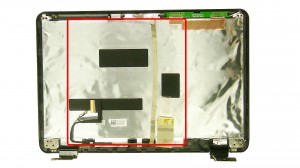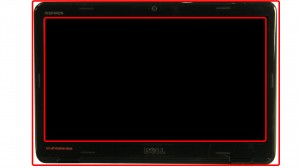In this Dell laptop tutorial we are going to show you how to install and replace the Palmrest Touchpad on your Inspiron 14R-N4010 (P11G-001) laptop. These installation instructions have be made into 7 easy to follow printable steps. We have also create a video tutorial that shows you how to install your Inspiron 14R-N4010 (P11G-001) Palmrest Touchpad.
Before you begin


Dell repair manual service precautions
Tools needed for this laptop repair
- 1 x small phillips head screwdriver
- 1 x small plastic scribe
|
|
DIY Discount - Parts-People.com offers 5% off to all DO-IT-YOURSELFERS!
Use this coupon code to save 5% off these parts DIYM514
|
Video tutorial repair manual
Installation and Removal Instructions
Inspiron 14r (N4010) Palmrest Touchpad


Step 1
- Slide the latches over to unlock the battery.
- Remove the battery.


Step 2
- Remove the screw.
- Slide the optical drive out of the laptop.


Step 3
- Loosen the screw.
- Remove the access door.


Step 4
- Remove the screws under the battery.
- Remove the screws under the optical drive.


Step 5
- Remove the bottom keyboard screws.
- Remove the palmrest screws.
- Turn the laptop over and open it up.


Step 6
- Press the keyboard latches in.
- Carefully lift the keyboard and turn it over.
- Unplug the cable and remove the keyboard.


Step 7
- Remove the tape over the palmrest cables.
- Unplug the palmrest cables.
- Remove the palmrest.
|
|
DIY Discount - Parts-People.com offers 5% off to all DO-IT-YOURSELFERS!
Use this coupon code to save 5% off these parts DIYM514
|

 Laptop & Tablet Parts
Laptop & Tablet Parts