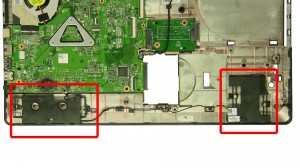In this Dell laptop tutorial we are going to show you how to install and replace the DC Jack on your Inspiron 17 (5748) laptop. These installation instructions have be made into 12 easy to follow printable steps. We have also create a video tutorial that shows you how to install your Inspiron 17 (5748) DC Jack.
Before you begin


Dell repair manual service precautions
Tools needed for this laptop repair
- 1 x small phillips head screwdriver
- 1 x small plastic scribe
Inspiron 5748 DC Jack
Inspiron 17 5748 DC Jack
|
|
DIY Discount - Parts-People.com offers 5% off to all DO-IT-YOURSELFERS!
Use this coupon code to save 5% off these parts DIYM514
|
Video tutorial repair manual
Installation and Removal Instructions
Inspiron 17 (5748) DC Jack


Step 1
- Slide the latches over to unlock the battery.
- Lift the battery out of the laptop.


Step 2
- Remove the screw.
- Slide the optical drive out of the laptop.


Step 3
- Remove the screws.
- Carefully pry up the access door.


Step 4
- Unplug the antenna cables.


Step 5
- Remove the screw.
- Slide the hard drive to the left and lift it out of the laptop.


Step 6
- Remove the bottom screws.
- Turn the laptop over and open it up.


Step 7
- Press in the keyboard latches and loosen the keyboard.


Step 8
- Turn the keyboard over.
- Unplug the keyboard cable.


Step 9
- Remove the top screws.
- Unplug the cables.


Step 10
- Carefully separate and remove the palmrest.


Step 11
- Loosen the tape.
- Unplug the display cable.
- Peel up the display cable.


Step 12
- Unplug & remove the DC jack
Inspiron 5748 DC Jack
Inspiron 17 5748 DC Jack
|
|
DIY Discount - Parts-People.com offers 5% off to all DO-IT-YOURSELFERS!
Use this coupon code to save 5% off these parts DIYM514
|

 Laptop & Tablet Parts
Laptop & Tablet Parts