In this Dell laptop tutorial we are going to show you how to install and replace the Wireless WWAN Card on your Latitude E6410 laptop. These installation instructions have be made into 6 easy to follow printable steps. We have also create a video tutorial that shows you how to install your Latitude E6410 Wireless WWAN Card.
Before you begin


Dell repair manual service precautions
Tools needed for this laptop repair
- 1 x small phillips head screwdriver
- 1 x small plastic scribe
Latitude E6410 WWAN Card
Latitude E6410 WWAN Card
|
|
DIY Discount - Parts-People.com offers 5% off to all DO-IT-YOURSELFERS!
Use this coupon code to save 5% off these parts DIYM514
|
Video tutorial repair manual
Installation and Removal Instructions
Latitude E6410 Wireless WWAN Card


Step 1
- Slide the latches over and slide the battery out of the laptop.
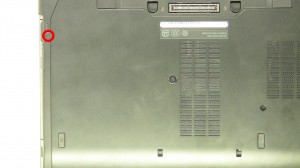
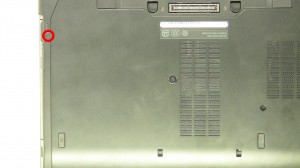
Step 2
- Remove the screw.
- Press in to eject the latch.


Step 3
- Slide the optical drive out of the laptop.
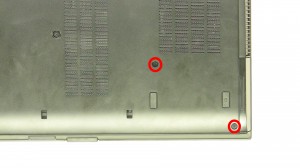
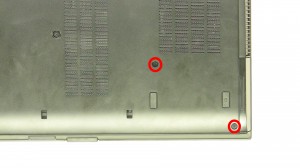
Step 4
- Remove the hard drive screws.
- Slide the hard drive out of the laptop.


Step 5
- Loosen the screw.
- Slide the door down to remove it.


Step 6
- Unplug the antenna cables.
- Remove the screw.
- Remove the wireless card.
Latitude E6410 WWAN Card
Latitude E6410 WWAN Card
|
|
DIY Discount - Parts-People.com offers 5% off to all DO-IT-YOURSELFERS!
Use this coupon code to save 5% off these parts DIYM514
|

 Laptop & Tablet Parts
Laptop & Tablet Parts
























