In this Dell laptop tutorial we are going to show you how to install and replace the Motherboard on your Latitude E6410 laptop. These installation instructions have be made into 26 easy to follow printable steps. We have also create a video tutorial that shows you how to install your Latitude E6410 Motherboard.
Before you begin


Dell repair manual service precautions
Tools needed for this laptop repair
- 1 x small phillips head screwdriver
- 1 x small plastic scribe
Latitude E6410 Motherboard
Latitude E6410 Motherboard
|
|
DIY Discount - Parts-People.com offers 5% off to all DO-IT-YOURSELFERS!
Use this coupon code to save 5% off these parts DIYM514
|
Video tutorial repair manual
Installation and Removal Instructions
Latitude E6410 Motherboard


Step 1
- Slide the latches over and slide the battery out of the laptop.
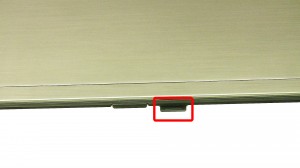
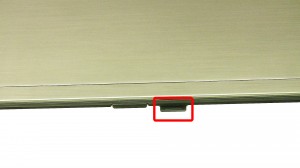
Step 2
- Press in the SD card in to eject it.
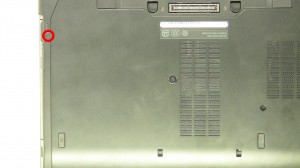
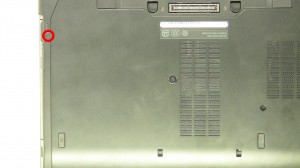
Step 3
- Remove the screw.
- Press in to eject the latch.


Step 4
- Slide the optical drive out of the laptop.
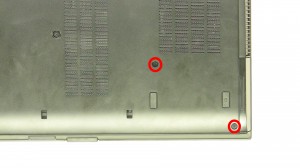
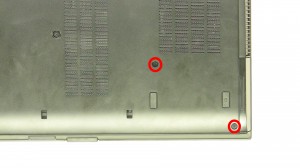
Step 5
- Remove the hard drive screws.
- Slide the hard drive out of the laptop.


Step 6
- Loosen the screw.
- Slide the door down to remove it.


Step 7
- Unplug & remove the CMOS battery.


Step 8
- Unplug the cable.
- Loosen the screws.
- Remove the heatsink / fan.


Step 9
- Turn the locking screw to unlock the CPU.
- Remove the CPU.


Step 10
- Separate the clips & remove the memory.


Step 11
- Repeat the process for the second memory stick.


Step 12
- Unplug the antenna cables.
- Remove the screw.
- Remove the wireless card.


Step 13
- Unplug the antenna cables.
- Remove the screw.
- Remove the wireless card.


Step 14
- Remove the screws.
- Unsnap & remove the hinge covers.
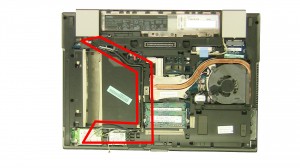
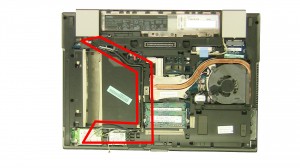
Step 15
- Loosen the antenna cables.


Step 16
- Remove the LCD cable screws.
- Unplug & loosen the cable


Step 17
- Unplug the DC jack cable.


Step 18
- Remove the bottom hinge screws.
- Remove the LCD display assembly.


Step 19
- Loosen the 2 bottom screws.
- Remove the bottom screws.


Step 20
- Turn the laptop over.
- Unsnap & remove the media cover.


Step 21
- Remove the screws.
- Slide the keyboard up and remove the keyboard.


Step 22
- Unplug the palmrest cables.
- Remove the screws.
- Unsnap and remove the palmrest.


Step 23
- Remove the screws.
- Remove the express card cage.


Step 24
- Remove the tape.
- Unplug the cable.


Step 25
- Remove the screws.
- Remove the FireWire port.


Step 26
- Unplug the motherboard cable.
- Remove the screws.
- Remove the motherboard.
Latitude E6410 Motherboard
Latitude E6410 Motherboard
|
|
DIY Discount - Parts-People.com offers 5% off to all DO-IT-YOURSELFERS!
Use this coupon code to save 5% off these parts DIYM514
|

 Laptop & Tablet Parts
Laptop & Tablet Parts






















