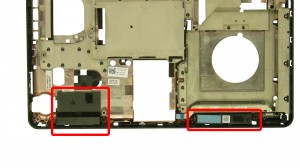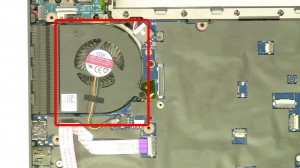In this Dell laptop tutorial we are going to show you how to install and replace the Mouse Buttons on your Latitude E5440 laptop. These installation instructions have be made into 8 easy to follow printable steps. We have also create a video tutorial that shows you how to install your Latitude E5440 Mouse Buttons.
Before you begin


Dell repair manual service precautions
Tools needed for this laptop repair
- 1 x small phillips head screwdriver
- 1 x small plastic scribe
Latitude E5440 Mouse Button
Latitude E5440 Mouse Button
|
|
DIY Discount - Parts-People.com offers 5% off to all DO-IT-YOURSELFERS!
Use this coupon code to save 5% off these parts DIYM514
|
Video tutorial repair manual
Installation and Removal Instructions
Latitude E5440 Mouse Buttons


Step 1
- Slide the latches over.
- Lift the battery out of the laptop.


Step 2
- Remove the screw.
- Slide the optical drive out of the laptop.


Step 3
- Remove the screws.
- Remove the bottom base.
- Remove the bottom screws.


Step 4
- Remove the back hinge cover screws.
- Turn the laptop over and open it up.
- Remove the keyboard trim bezel.


Step 5
- Remove the screws.
- Lift the keyboard up and unplug the cable.
- Remove the keyboard.


Step 6
- Remove the hinge cover screws.
- Remove the hinge covers.


Step 7
- Unplug the cables.
- Remove the screws.
- Unsnap & remove the palmrest.


Step 8
- Turn of the palmrest.
- Unplug the mouse button cables.
- Remove the mouse button screws.
- Remove the mouse buttons.
Latitude E5440 Mouse Button
Latitude E5440 Mouse Button
|
|
DIY Discount - Parts-People.com offers 5% off to all DO-IT-YOURSELFERS!
Use this coupon code to save 5% off these parts DIYM514
|

 Laptop & Tablet Parts
Laptop & Tablet Parts