In this Dell laptop tutorial we are going to show you how to install and replace the Motherboard on your Latitude E6440 laptop. These installation instructions have be made into 24 easy to follow printable steps. We have also create a video tutorial that shows you how to install your Latitude E6440 Motherboard.
Before you begin


Dell repair manual service precautions
Tools needed for this laptop repair
- 1 x small phillips head screwdriver
- 1 x small plastic scribe
Latitude E6440 Motherboard
Latitude E6440 Motherboard
|
|
DIY Discount - Parts-People.com offers 5% off to all DO-IT-YOURSELFERS!
Use this coupon code to save 5% off these parts DIYM514
|
Video tutorial repair manual
Installation and Removal Instructions
Latitude E6440 Motherboard


Step 1
- Slide the latches over to unlock the battery.
- Lift the battery out of the laptop.


Step 2
- Press the SD card in to eject the SD card.
- Remove the SD card.
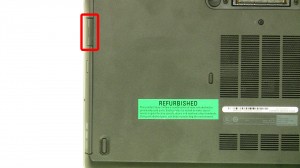
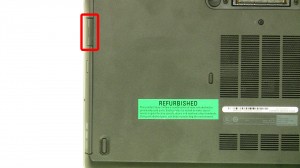
Step 4
- Press the optical drive latch in to eject it.
- Pull the latch to slide the optical drive out.


Step 6
- Remove the bottom door screws.(2 x M2.5 x 5mm)
- Remove the bottom keyboard screws.(2 x M2 x 6mm)
- Remove the access door.


Step 7
- Unplug and remove the CMOS battery.


Step 8
- Separate the clips and remove the memory.


Step 9
- Repeat the process for the second memory stick.


Step 10
- Remove the screws.
- Unplug the fan cable.
- Remove the heatsink.


Step 11
- Turn the locking screw using a Torx T8 screwdriver.
- Remove the CPU.


Step 12
- Unplug the speaker cable.


Step 15
- Unplug & loosen the antenna cables.
- Remove the screw.(1 x M2 x 3mm)
- Remove the wireless card.


Step 16
- Unplug & loosen the display cables.


Step 18
- Unplug & remove the DC jack.


Step 19
- Remove the bottom hinge screws.(2 x M2.5 x 5mm)
- Remove the back hinge screws.(2 x M2.5 x 8mm)
- Open & remove the display assembly.


Step 20
- Remove the bottom palmrest screws.(8 x M2.5 x 5mm)
- Turn the laptop over and open it up.


Step 21
- Remove the keyboard screws.(3 x M2 x 3mm)
- Turn the keyboard over and unplug the cable.
- Remove the keyboard.
Latitude E6440 Motherboard
Latitude E6440 Motherboard
|
|
DIY Discount - Parts-People.com offers 5% off to all DO-IT-YOURSELFERS!
Use this coupon code to save 5% off these parts DIYM514
|

 Laptop & Tablet Parts
Laptop & Tablet Parts













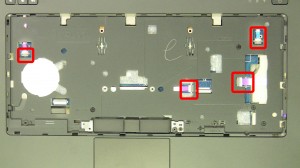









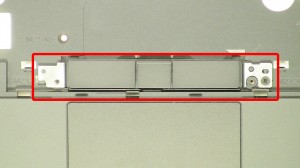






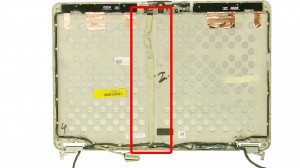



3 Responses to Dell Latitude E6440 Motherboard Removal and Installation