In this Dell laptop tutorial we are going to show you how to install and replace the Rear Facing Camera on your Venue 8 Pro (3845) Tablet laptop. These installation instructions have be made into 3 easy to follow printable steps. We have also create a video tutorial that shows you how to install your Venue 8 Pro (3845) Tablet Rear Facing Camera.
Before you begin


Dell repair manual service precautions
Tools needed for this laptop repair
- 1 x small phillips head screwdriver
- 1 x small plastic scribe
Venue 8 Pro 3845 Facing Camera
Venue 8 Pro 3845 Facing Camera
|
|
DIY Discount - Parts-People.com offers 5% off to all DO-IT-YOURSELFERS!
Use this coupon code to save 5% off these parts DIYM514
|
Video tutorial repair manual
Installation and Removal Instructions
Venue 8 Pro (3845) Tablet Rear Facing Camera
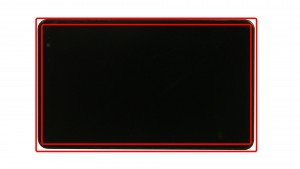
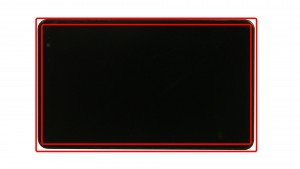
Step 1
- Using a scribe, carefully pry and separate the back cover from the tablet.
- Work your way around the edge of the screen.
- Start on the side that does not have buttons to keep from damaging the tablet.


Step 2
- Unplug the battery cable.
- Remove the screws.
- Remove the battery.
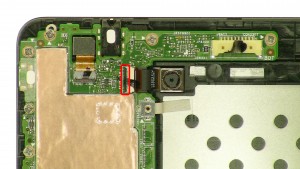
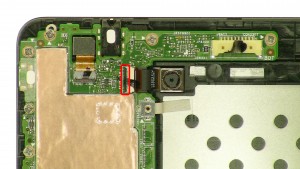
Step 3
- Lift the latch to unlock the camera cable.
- Unplug & remove the camera.

 Laptop & Tablet Parts
Laptop & Tablet Parts
















