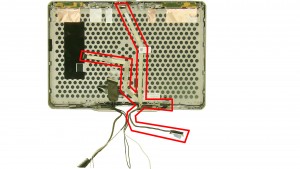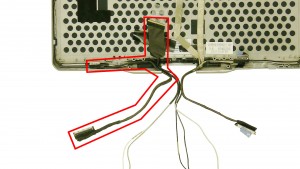In this Dell laptop tutorial we are going to show you how to install and replace the WiFi Catcher Switch on your Latitude XT3 laptop. These installation instructions have be made into 11 easy to follow printable steps. We have also create a video tutorial that shows you how to install your Latitude XT3 WiFi Catcher Switch.
Before you begin


Dell repair manual service precautions
Tools needed for this laptop repair
- 1 x small phillips head screwdriver
- 1 x small plastic scribe
Latitude XT3 WiFi Catcher Switch
Latitude XT3 WiFi Catcher Switch
|
|
DIY Discount - Parts-People.com offers 5% off to all DO-IT-YOURSELFERS!
Use this coupon code to save 5% off these parts DIYM514
|
Video tutorial repair manual
Installation and Removal Instructions
Latitude XT3 WiFi Catcher Switch
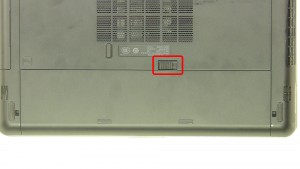
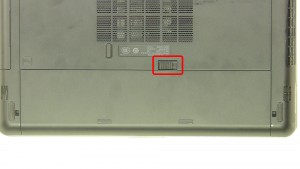
Step 1
- Slide the latch over to unlock the battery.
- Remove the battery.


Step 2
- Remove the screws.
- Slide the door down.
- Remove the access door.


Step 3
- Remove the screws.
- Slide the hard drive out of the laptop.


Step 4
- Remove the screws.
- Unsnap the & remove the bottom cover.


Step 5
- Remove the bottom keyboard screws.
- Remove the bottom screws.
- Turn the laptop over & open it up.


Step 6
- Carefully unsnap & remove the keyboard bezel.


Step 7
- Remove the keyboard screws.
- Carefully lift the keyboard & turn it over.


Step 8
- Unplug the keyboard cable.
- Remove the keyboard.


Step 9
- Remove the palmrest screws.
- Unplug the cable.


Step 10
- Unsnap & remove the palmrest touchpad.
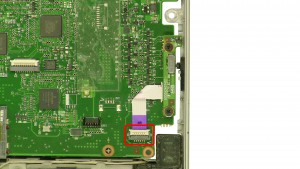
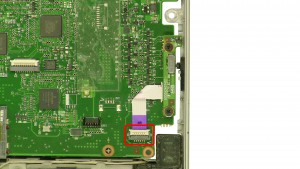
Step 11
- Unplug the cable.
- Remove the screws.
- Remove the catcher switch.
Latitude XT3 WiFi Catcher Switch
Latitude XT3 WiFi Catcher Switch
|
|
DIY Discount - Parts-People.com offers 5% off to all DO-IT-YOURSELFERS!
Use this coupon code to save 5% off these parts DIYM514
|

 Laptop & Tablet Parts
Laptop & Tablet Parts