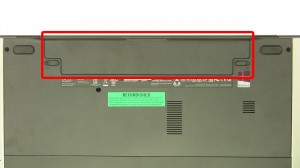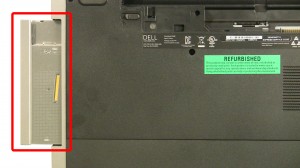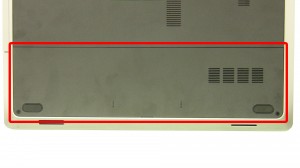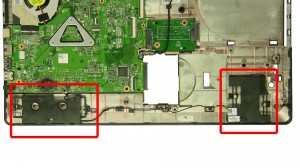In this Dell laptop tutorial we are going to show you how to install and replace the Speaker on your Inspiron 17 (5749) laptop. These installation instructions have be made into 10 easy to follow printable steps. We have also create a video tutorial that shows you how to install your Inspiron 17 (5749) Speaker.
Before you begin


Dell repair manual service precautions
Tools needed for this laptop repair
- 1 x small phillips head screwdriver
- 1 x small plastic scribe
Inspiron 5749 Speaker
Inspiron 17 5749 Speaker
|
|
DIY Discount - Parts-People.com offers 5% off to all DO-IT-YOURSELFERS!
Use this coupon code to save 5% off these parts DIYM514
|
Video tutorial repair manual
Installation and Removal Instructions
Inspiron 17 (5749) Speaker


Step 1
- Slide the latches over to unlock the battery.
- Lift the battery out of the laptop.


Step 2
- Remove the screw.
- Slide the optical drive out of the laptop.


Step 3
- Remove the screws.
- Carefully pry up the access door.


Step 4
- Remove the screw.
- Slide the hard drive to the left and lift it out of the laptop.


Step 5
- Remove the bottom screws.
- Turn the laptop over and open it up.


Step 6
- Press in the keyboard latches and loosen the keyboard.


Step 7
- Turn the keyboard over.
- Unplug the keyboard cable.


Step 8
- Remove the top screws.
- Unplug the cables.


Step 9
- Carefully separate and remove the palmrest.


Step 10
- Unplug the speaker cable.
- Remove the speakers.
Inspiron 5749 Speaker
Inspiron 17 5749 Speaker
|
|
DIY Discount - Parts-People.com offers 5% off to all DO-IT-YOURSELFERS!
Use this coupon code to save 5% off these parts DIYM514
|

 Laptop & Tablet Parts
Laptop & Tablet Parts