In this Dell laptop tutorial we are going to show you how to install and replace the LCD Cable on your Alienware M17xR4 laptop. These installation instructions have be made into 12 easy to follow printable steps. We have also create a video tutorial that shows you how to install your Alienware M17xR4 LCD Cable.
Before you begin


Dell repair manual service precautions
Tools needed for this laptop repair
- 1 x small phillips head screwdriver
- 1 x small plastic scribe
Alienware M17xR4 LCD Cable
Alienware M17xR4 LCD Cable
|
|
DIY Discount - Parts-People.com offers 5% off to all DO-IT-YOURSELFERS!
Use this coupon code to save 5% off these parts DIYM514
|
Video tutorial repair manual
Installation and Removal Instructions
Alienware M17xR4 LCD Cable
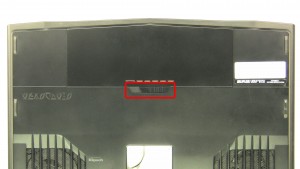
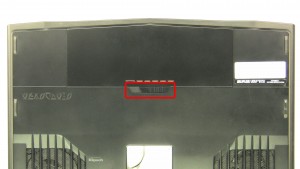
Step 1
- Slide the latch over to unlock the battery.
- Lift the battery out of the laptop.


Step 3
- Remove the screws.(5 x M2.5 x 8mm)
- Turn the laptop over & open it up.


Step 4
- Carefully unsnap the center control cover, starting at the top of the keyboard & working your way around the edges.
- Lift the control cover up & unplug the media cable.
- Remove the control cover.


Step 6
- Unplug the backlight cable & the keyboard cable.
- Remove the keyboard.


Step 7
- Unplug & loosen the antenna cables.
- Unplug & loosen the display and camera cable.


Step 9
- Remove the bottom screws.(2 x M2.5 x 5mm)
- Carefully unsnap the back cover around the edge of the screen.
- Remove the back cover.


Step 11
- Unplug the display cable, LED cable & camera cable.
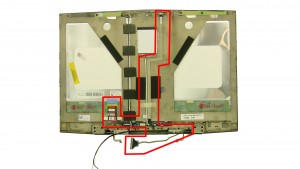
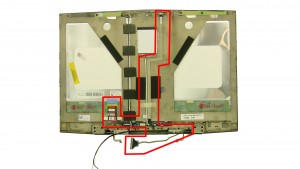
Step 12
- Remove the LCD cable.
Alienware M17xR4 LCD Cable
Alienware M17xR4 LCD Cable
|
|
DIY Discount - Parts-People.com offers 5% off to all DO-IT-YOURSELFERS!
Use this coupon code to save 5% off these parts DIYM514
|

 Laptop & Tablet Parts
Laptop & Tablet Parts




























