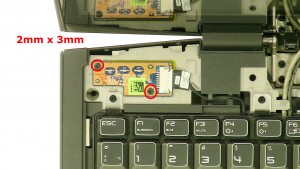In this Dell laptop tutorial we are going to show you how to install and replace the Motherboard on your Alienware M17xR4 laptop. These installation instructions have be made into 30 easy to follow printable steps. We have also create a video tutorial that shows you how to install your Alienware M17xR4 Motherboard.
Before you begin


Dell repair manual service precautions
Tools needed for this laptop repair
- 1 x small phillips head screwdriver
- 1 x small plastic scribe
Alienware M17xR4 Motherboard
Alienware M17xR4 Motherboard
|
|
DIY Discount - Parts-People.com offers 5% off to all DO-IT-YOURSELFERS!
Use this coupon code to save 5% off these parts DIYM514
|
Installation and Removal Instructions
Alienware M17xR4 Motherboard
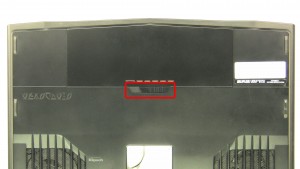
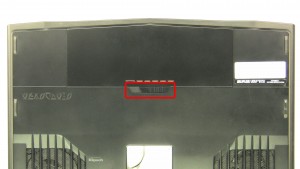
Step 1
- Slide the latch over to unlock the battery.
- Lift the battery out of the laptop.


Step 2
- Remove the SD card if one is installed


Step 4
- Remove the CMOS battery.


Step 7
- Separate the clips & remove the memory.
- Repeat for the second memory stick.


Step 12
- Loosen the screws.
- Remove & clean the heatsink.


Step 13
- Turn the locking screw to unlock the processor.
- Remove the processor from the laptop.


Step 14
- Remove the bottom center control cover screws.(5 - M2.5 x 8mm)
- Remove the bottom palmrest screws.(3 - M2 x 3mm)(2 - M2.5 x 5mm)
- Turn the laptop over & open it up.


Step 15
- Carefully unsnap the center control cover, starting at the top of the keyboard & working your way around the edges.
- Lift the control cover up & unplug the media cable.
- Remove the control cover.


Step 17
- Unplug the backlight cable & the keyboard cable.
- Remove the keyboard.


Step 19
- Separate the clips & remove the memory.
- Repeat for the second memory stick.


Step 21
- Loosen the antenna cables.
- Unplug & loosen the display and camera cable.
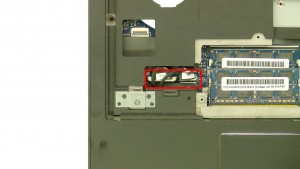
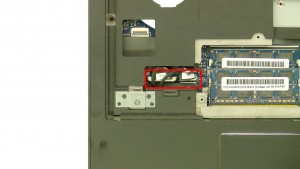
Step 25
- Unplug the palmrest cables.
- Unplug the media card reader.


Step 28
- Unplug & loosen the cable.
- Remove the screws.(4 - M2 X 3mm Wafer)
- Remove the speakers.
Alienware M17xR4 Motherboard
Alienware M17xR4 Motherboard
|
|
DIY Discount - Parts-People.com offers 5% off to all DO-IT-YOURSELFERS!
Use this coupon code to save 5% off these parts DIYM514
|

 Laptop & Tablet Parts
Laptop & Tablet Parts