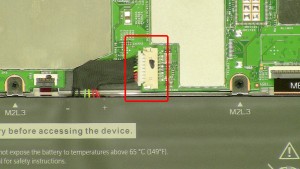In this Dell laptop tutorial we are going to show you how to install and replace the Speaker on your Venue 10 Pro (5055) laptop. These installation instructions have be made into 9 easy to follow printable steps. We have also create a video tutorial that shows you how to install your Venue 10 Pro (5055) Speaker.
Before you begin


Dell repair manual service precautions
Tools needed for this laptop repair
- 1 x small phillips head screwdriver
- 1 x T4 Torx screwdriver
- 1 x small plastic scribe
Venue 10 Pro 5055 Speaker
Venue 10 Pro 5055 Speaker
|
|
DIY Discount - Parts-People.com offers 5% off to all DO-IT-YOURSELFERS!
Use this coupon code to save 5% off these parts DIYM514
|
Video tutorial repair manual
Installation and Removal Instructions
Venue 10 Pro (5055) Speaker
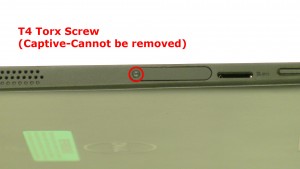
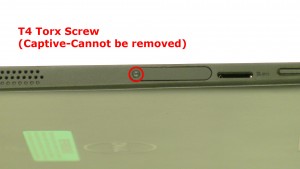
Step 1
- Turn off the tablet.
- Loosen the Torx screw.
- Loosen the Micro-SIM reader door.


Step 2
- Using a scribe, carefully pry up and unsnap the bottom cover access door.
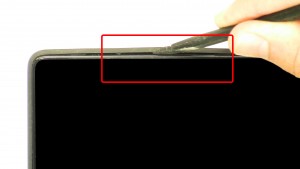
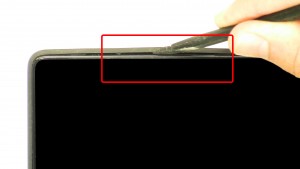
Step 5
- Using a scribe, separate & remove the middle frame base assembly.


Step 6
- Unplug the USB circuit board cable.
- Remove the 2 - M2 x 5mm screws.
- Remove the USB circuit board & cable.


Step 7
- Unplug the speaker cable.
- Unplug & loosen the touchscreen cable.


Step 8
- Carefully press the clip over to loosen the right speaker.


Step 9
- Loosen the left speaker & speaker cables.
- Remove the speakers from the tablet.
Venue 10 Pro 5055 Speaker
Venue 10 Pro 5055 Speaker
|
|
DIY Discount - Parts-People.com offers 5% off to all DO-IT-YOURSELFERS!
Use this coupon code to save 5% off these parts DIYM514
|

 Laptop & Tablet Parts
Laptop & Tablet Parts