In this Dell laptop tutorial we are going to show you how to install and replace the LCD Back Cover on your Latitude E7450 laptop. These installation instructions have be made into 23 easy to follow printable steps. We have also create a video tutorial that shows you how to install your Latitude E7450 LCD Back Cover.
Before you begin


Dell repair manual service precautions
Tools needed for this laptop repair
- 1 x small phillips head screwdriver
- 1 x small plastic scribe
Latitude E7450 LCD Back Cover
Latitude E7450 LCD Back Cover
|
|
DIY Discount - Parts-People.com offers 5% off to all DO-IT-YOURSELFERS!
Use this coupon code to save 5% off these parts DIYM514
|
Video tutorial repair manual
Installation and Removal Instructions
Latitude E7450 LCD Back Cover


Step 3
- Unplug the hard drive cable.
- Remove the 3 - M2.5 x 5mm hard drive caddy screws.
- Remove the Hard Drive.


Step 6
- Loosen the antenna cables.


Step 8
- Remove the 10 - M2 x 3mm screws under the battery.
- Remove the 6 - M2.5 x 5mm screws under the access door.


Step 9
- Loosen the plastic keyboard cable cover.
- Unplug the keyboard cable.


Step 10
- Remove the 2 - M2 x 3mm back hinge cover screws.
- Open the laptop.


Step 11
- Using a plastic scribe or small flat head screwdriver, carefully pry up the Keyboard Bezel & remove it from the laptop.


Step 16
- Remove the 2 - M2.5 x 5mm left hinge screws.
- Remove the 2 - M2.5 x 5mm right hinge screws.
- Remove the LCD Display Assembly.


Step 17
- Carefully unsnap the LCD Bezel around the edges of the screen. It may be glued or taped down and require a plastic scribe for removal.


Step 18
- Remove the 2 - M2 x 2.5mm screws on the top of the screen & the 2 - M2 x 3mm on the bottom of the screen.
- Lift the screen out of the back assembly & turn it over.


Step 19
- Loosen the LCD cable tape.
- Remove the spacer.
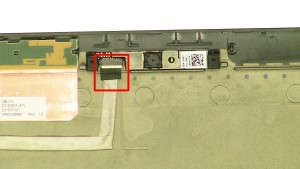
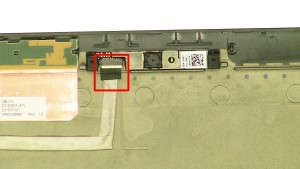
Step 21
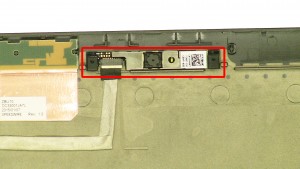
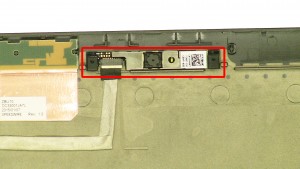
Step 22
- Carefully pry up the camera. It may be glued or taped down so a plastic scribe or small flat head screwdriver may be needed for removal.
- Remove the LCD Camera.
Latitude E7450 LCD Back Cover
Latitude E7450 LCD Back Cover
|
|
DIY Discount - Parts-People.com offers 5% off to all DO-IT-YOURSELFERS!
Use this coupon code to save 5% off these parts DIYM514
|

 Laptop & Tablet Parts
Laptop & Tablet Parts


































