In this Dell laptop tutorial we are going to show you how to install and replace the Motherboard on your Vostro 1700 laptop. These installation instructions have be made into 26 easy to follow printable steps. We have also create a video tutorial that shows you how to install your Vostro 1700 Motherboard.
Before you begin


Dell repair manual service precautions
Tools needed for this laptop repair
- 1 x small phillips head screwdriver
- 1 x small plastic scribe
Vostro 1700 Motherboard
Vostro 1700 Motherboard
|
|
DIY Discount - Parts-People.com offers 5% off to all DO-IT-YOURSELFERS!
Use this coupon code to save 5% off these parts DIYM514
|
Video tutorial repair manual
Installation and Removal Instructions
Vostro 1700 Motherboard


Step 9
- Unplug & loosen the antenna cables.
- Press the latches up to loosen the wireless card.
- Remove the Wireless WLAN Card.


Step 10
- Remove the 16 - M2.5 x 8mm bottom screws.
- Remove the 2 - M2.5 x 8mm bottom hinge screws.
- Remove the 2 - M2.5 x 8mm back hinge screws.


Step 14
- Separate the clips & remove the memory.
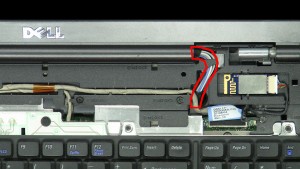
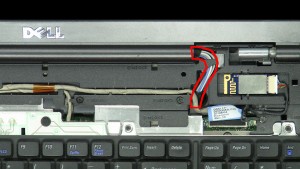
Step 15
- Pull the antenna cables through the laptop base.
- Loosen the LCD cable screw.
- Unplug & loosen the LCD cable.
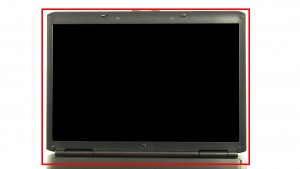
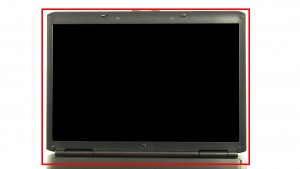
Step 16
- Remove the LCD Display Assembly.


Step 22
- Loosen the screws.
- Remove & clean the CPU Heatsink.
- ***Apply new thermal pads or thermal compound before reinstalling.


Step 23
- Turn the locking screw.
- Lift the CPU Processor straight up to remove it from the motherboard.
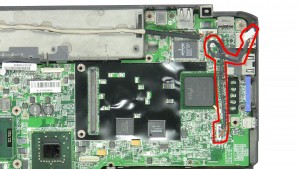
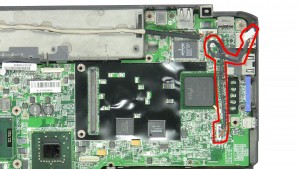
Step 24
- Unplug the bluetooth cable.
- Unplug the USB circuit board cable.
- Unplug the fan cable.


Step 25
- Unplug the speaker cable.
- Unplug the infrared cable.
- Unplug the Wifi catcher / audio circuit board cable.
Vostro 1700 Motherboard
Vostro 1700 Motherboard
|
|
DIY Discount - Parts-People.com offers 5% off to all DO-IT-YOURSELFERS!
Use this coupon code to save 5% off these parts DIYM514
|

 Laptop & Tablet Parts
Laptop & Tablet Parts








































