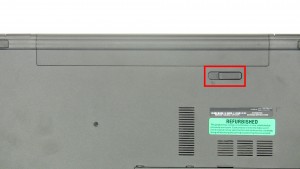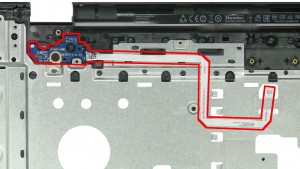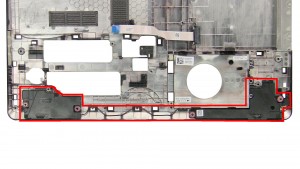In this Dell laptop tutorial we are going to show you how to install and replace the Heatsink / Fan (Intel Graphics) on your Inspiron 17-5758 (P28E001) laptop. These installation instructions have be made into 15 easy to follow printable steps. We have also create a video tutorial that shows you how to install your Inspiron 17-5758 (P28E001) Heatsink / Fan (Intel Graphics).
Before you begin


Dell repair manual service precautions
Tools needed for this laptop repair
- 1 x small phillips head screwdriver
- 1 x small plastic scribe
Inspiron 5758 Heatsink Fan
Inspiron 17 5758 Heatsink Fan
|
|
DIY Discount - Parts-People.com offers 5% off to all DO-IT-YOURSELFERS!
Use this coupon code to save 5% off these parts DIYM514
|
Video tutorial repair manual
Installation and Removal Instructions
Inspiron 17-5758 (P28E001) Heatsink / Fan (Intel Graphics)


Step 2
- Remove the 1 - M2 x 3mm optical drive screw.
- ***You might be able to slide the optical drive out at this point. Be careful not to break the plastic bezel. If it is too tight, continue through the rest of the steps.***


Step 7
- Remove the 2 - M2 x 3mm screws under the battery.
- Remove the 3 - M2 x 2mm Wafer screws under the optical drive.
- Remove the 10 - M2.5 x 8mm base screws.


Step 8
- Unplug the speaker cable.


Step 9
- Press in the tabs to loosen the keyboard.
- Carefully lift the keyboard up and turn it over.


Step 10
- Unplug the keyboard cable & remove the Keyboard.
- ***Cable slot for the backlit keyboard option.***


Step 13
- Carefully pry off & loosen the bottom base.


Step 14
- Remove the Bottom Base.


Step 15
- Unplug the cable.
- Loosen the heatsink screws.
- Remove & clean the Heatsink / Fan.
- ***Reapply new thermal compound before reinstalling the heatsink.
Inspiron 5758 Heatsink Fan
Inspiron 17 5758 Heatsink Fan
|
|
DIY Discount - Parts-People.com offers 5% off to all DO-IT-YOURSELFERS!
Use this coupon code to save 5% off these parts DIYM514
|

 Laptop & Tablet Parts
Laptop & Tablet Parts