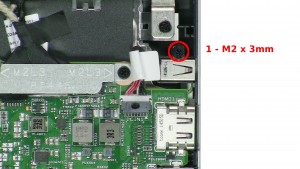In this Dell laptop tutorial we are going to show you how to install and replace the Palmrest Keyboard on your Inspiron 13-7359 (P57G002) laptop. These installation instructions have be made into 16 easy to follow printable steps. We have also create a video tutorial that shows you how to install your Inspiron 13-7359 (P57G002) Palmrest Keyboard.
Before you begin


Dell repair manual service precautions
Tools needed for this laptop repair
- 1 x small phillips head screwdriver
- 1 x small plastic scribe
Inspiron 7359 Palmrest Keyboard
Inspiron 13 7359 Palmrest Keyboard
|
|
DIY Discount - Parts-People.com offers 5% off to all DO-IT-YOURSELFERS!
Use this coupon code to save 5% off these parts DIYM514
|
Video tutorial repair manual
Installation and Removal Instructions
Inspiron 13-7359 (P57G002) Palmrest Keyboard


Step 5
- Unplug and remove the daughter board cable.
- Unplug the fan cable.


Step 6
- Unplug the antenna cables.
- Unplug the power button cable.
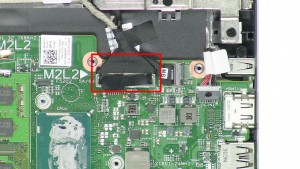
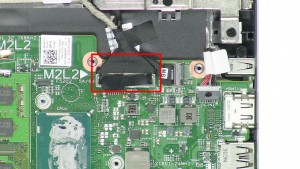
Step 11
- Unplug the LCD cable.
- Unplug the touchscreen cable.


Step 12
- Open the screen.
- Loosen the LCD cable.
- Remove the 3 - M2.5 x 8mm hinge screws.
- Remove the LCD Display Assembly.


Step 14
- Loosen the keyboard cable tape.
- Loosen the keyboard cable latches.
- Unplug the keyboard cable.


Step 15
- Unplug the touchpad cable.
- Unplug the keyboard backlight cable.


Step 16
- Remove the 1 - M2 x 2mm Wafer screw.
- Remove the Motherboard.
- The remaining piece is the Palmrest Keyboard.
Inspiron 7359 Palmrest Keyboard
Inspiron 13 7359 Palmrest Keyboard
|
|
DIY Discount - Parts-People.com offers 5% off to all DO-IT-YOURSELFERS!
Use this coupon code to save 5% off these parts DIYM514
|

 Laptop & Tablet Parts
Laptop & Tablet Parts