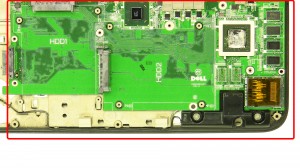In this Dell laptop tutorial we are going to show you how to install and replace the Cooling Fan on your XPS 17-L701X (P09E001) laptop. These installation instructions have be made into 16 easy to follow printable steps. We have also create a video tutorial that shows you how to install your XPS 17-L701X (P09E001) Cooling Fan.
Before you begin


Dell repair manual service precautions
Tools needed for this laptop repair
- 1 x small phillips head screwdriver
- 1 x small plastic scribe
XPS L701X Fan
XPS 17 L701X Cooling Fan
|
|
DIY Discount - Parts-People.com offers 5% off to all DO-IT-YOURSELFERS!
Use this coupon code to save 5% off these parts DIYM514
|
Video tutorial repair manual
Installation and Removal Instructions
XPS 17-L701X (P09E001) Cooling Fan


Step 4
- Remove the 3 screws under the optical drive.
- Press the plastic retainer in the optical drive bay.


Step 5
- Remove the bottom display screws.


Step 6
- Remove the screws at the top of the base.
- Remove the screws under the battery.
- Remove the screws under the access door.


Step 7
- Remove the SD card blank.


Step 8
- Turn the laptop over and open it up.
- Unsnap the palmrest and turn it over.
- Unplug the palmrest cables.
- Remove the Palmrest Touchpad.


Step 9
- Lift the keyboard up and turn it over.
- Unplug the keyboard cables.
- Remove the Keyboard.


Step 11
- Loosen the display cable screw.
- Unplug the display cable.


Step 12
- Remove the left hinge screws.
- Remove the right hinge screws.
- Remove the LCD Display Assembly.


Step 13
- Remove the screws under the palmrest.
XPS L701X Fan
XPS 17 L701X Cooling Fan
|
|
DIY Discount - Parts-People.com offers 5% off to all DO-IT-YOURSELFERS!
Use this coupon code to save 5% off these parts DIYM514
|

 Laptop & Tablet Parts
Laptop & Tablet Parts