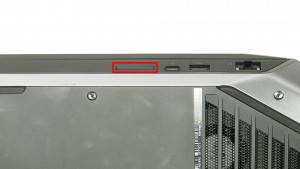In this Dell laptop tutorial we are going to show you how to install and replace the SD Card Blank on your Alienware 15 R2 (P42F002) laptop. These installation instructions have be made into 1 easy to follow printable steps. We have also create a video tutorial that shows you how to install your Alienware 15 R2 (P42F002) SD Card Blank.
Before you begin


Dell repair manual service precautions
Tools needed for this laptop repair
- 1 x small phillips head screwdriver
- 1 x small plastic scribe
Alienware R2 SD Card
Alienware 15 R2 SD Card
|
|
DIY Discount - Parts-People.com offers 5% off to all DO-IT-YOURSELFERS!
Use this coupon code to save 5% off these parts DIYM514
|

 Laptop & Tablet Parts
Laptop & Tablet Parts