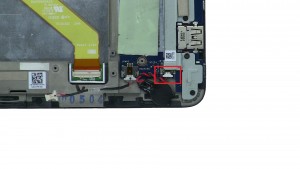In this Dell laptop tutorial we are going to show you how to install and replace the CMOS Battery on your Dell Latitude 11-5179 (T04E001) laptop. These installation instructions have be made into 4 easy to follow printable steps. We have also create a video tutorial that shows you how to install your Dell Latitude 11-5179 (T04E001) CMOS Battery.
Before you begin


Dell repair manual service precautions
Tools needed for this laptop repair
- 1 x small phillips head screwdriver
- 1 x small plastic scribe
|
|
DIY Discount - Parts-People.com offers 5% off to all DO-IT-YOURSELFERS!
Use this coupon code to save 5% off these parts DIYM514
|
Video tutorial repair manual
Installation and Removal Instructions
Dell Latitude 11-5179 (T04E001) CMOS Battery


Step 3
- Disconnect docking circuit board cable.
- Unscrew and remove Bottom Base Frame (11 x M1.6 x 3.5mm).

 Laptop & Tablet Parts
Laptop & Tablet Parts