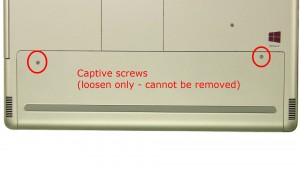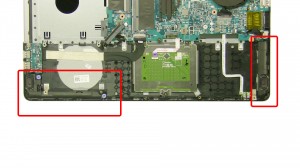In this Dell laptop tutorial we are going to show you how to install and replace the Palmrest Touchpad on your Inspiron 17-7746 (P24E002) laptop. These installation instructions have be made into 20 easy to follow printable steps. We have also create a video tutorial that shows you how to install your Inspiron 17-7746 (P24E002) Palmrest Touchpad.
Before you begin


Dell repair manual service precautions
Tools needed for this laptop repair
- 1 x small phillips head screwdriver
- 1 x small plastic scribe
|
|
DIY Discount - Parts-People.com offers 5% off to all DO-IT-YOURSELFERS!
Use this coupon code to save 5% off these parts DIYM514
|
Video tutorial repair manual
Installation and Removal Instructions
Inspiron 17 (7737) Palmrest Touchpad


Step 2
- Remove the battery screws.(2 x M2.5 x 5mm)
- Using the tab, lift the battery out of the laptop.


Step 3
- Remove the hard drive screws.(3 x M2.5 x 5mm)
- Lift the hard drive and unplug the connector.
- Remove the hard drive.


Step 4
- Remove the memory door.


Step 6
- Remove the bottom keyboard screw.(1 x M2.5 x 5mm)
- Remove the base bottom cover screws.(8 x M2.5 x 5mm)
- Turn the laptop over and open it up.
- Press the keyboard latches in and loosen the keyboard.


Step 7
- Unplug the keyboard cables.
- Remove the keyboard.


Step 8
- Remove the palmrest screws.(2 x M2.5 x 5mm)
- Unplug the palmrest cables.
- Close the laptop & turn it over.


Step 9
- Carefully unsnap and remove the base bottom cover.


Step 10
- Unplug the antenna cables.
- Remove the wireless card.


Step 11
- Loosen the tape.
- Unplug & loosen the LCD cable.


Step 12
- Unplug & loosen the touchscreen and antenna cables.
- Unplug the DC jack.


Step 13
- Remove the left hinge screws.(2 x M2.5 x 5mm)
- Remove the right hinge screws.(2 x M2.5 x 5mm)
- Remove the display assembly.


Step 14
- Unplug heatsink fan cable.
- Loosen the heatsink screws (cannot be removed).
- Remove the heatsink fan.


Step 16
- Unplug the cable.
- Remove the circuit board.


Step 17
- Unplug the speaker cable.
- Remove the speakers.


Step 20
- The remaining piece is the palmrest touchpad.
|
|
DIY Discount - Parts-People.com offers 5% off to all DO-IT-YOURSELFERS!
Use this coupon code to save 5% off these parts DIYM514
|

 Laptop & Tablet Parts
Laptop & Tablet Parts