In this Dell laptop tutorial we are going to show you how to install and replace the LCD Display Screen Cable on your Dell Latitude D631 (PP18L) laptop. These installation instructions have be made into 9 easy to follow printable steps. We have also create a video tutorial that shows you how to install your Dell Latitude D631 (PP18L) LCD Display Screen Cable.
Before you begin


Dell repair manual service precautions
Tools needed for this laptop repair
- 1 x small phillips head screw driver
- 1 x small plastic scribe
|
|
DIY Discount - Parts-People.com offers 5% off to all DO-IT-YOURSELFERS!
Use this coupon code to save 5% off these parts DIYM514
|
Video tutorial repair manual
Installation and Removal Instructions
Dell Latitude D631 LCD Display Screen Cable


Step 1
- Slide the battery latches over.
- Slide the battery down and lift out of the laptop.


Step 2
- Turn the laptop over and open it as wide as possible, approximately 180 degrees.
- Remove the screw hole covers.
- Remove the (6) 2.5mm x 5mm x 1.5mm bezel screws.


Step 3
- Starting at the bottom of the LCD screen, lift the bezel until it unsnaps and work your way around the edge of the screen.


Step 4
- Unplug and remove the LCD cable from the channel routing.


Step 5
- Remove the (2) 2mm x 3mm screws at the top of the screen.
- Remove the (6) 2.5mm x 5mm screws at the bottom of the screen.
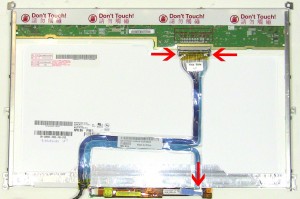
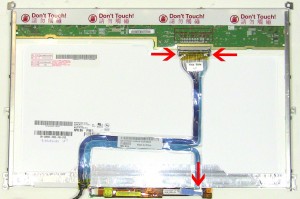
Step 6
- Remove the LCD screen from the LCD back assembly and turn it over.
- Unplug the LCD cable from the LCD screen and inverter.


Step 7
- Remove the (8) 2mm x 3mm screws and remove the mounting rails on the left and right sides of the LCD screen.
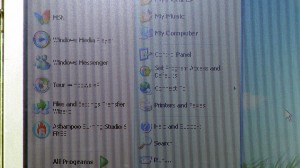
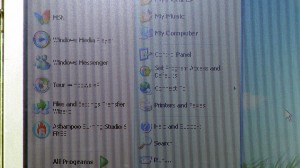
Step 8
- **When replacing the LCD Screen and LCD Cable on the Latitude D620/D630 Laptop, the resolution is a factor. If you replace a WXGA screen with WXGA+ screen, and your original cable is WXGA (p/n NT108 on a D630 and p/n MH179 on a D620), then the image on the screen will appear to have every other vertical row of pixels missing.(Shown in the image below)
- The WXGA+ cable will work fine with a WXGA screen but the WXGA cable will not work with a WXGA+ screen. Before buying parts it is important to at least find out the cable part number to insure you order the correct resolution screen.**
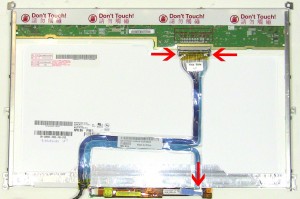
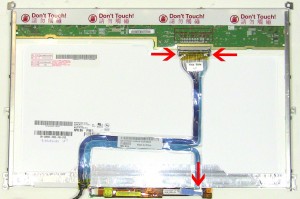
Step 9
- Remove the LCD screen from the LCD back assembly and turn it over.
- Unplug the LCD cable from the LCD screen and inverter.
|
|
DIY Discount - Parts-People.com offers 5% off to all DO-IT-YOURSELFERS!
Use this coupon code to save 5% off these parts DIYM514
|

 Laptop & Tablet Parts
Laptop & Tablet Parts




















