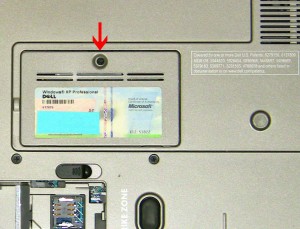In this Dell laptop tutorial we are going to show you how to install and replace the Bluetooth Card on your Dell Precision M2300 (PP18L) laptop. These installation instructions have be made into 8 easy to follow printable steps. We have also create a video tutorial that shows you how to install your Dell Precision M2300 (PP18L) Bluetooth Card.
Before you begin


Dell repair manual service precautions
Tools needed for this laptop repair
- 1 x small phillips head screw driver
- 1 x small plastic scribe
|
|
DIY Discount - Parts-People.com offers 5% off to all DO-IT-YOURSELFERS!
Use this coupon code to save 5% off these parts DIYM514
|
Video tutorial repair manual
Installation and Removal Instructions
Dell Precision M2300 Bluetooth Card


Step 1
- Slide the battery latches over.
- Slide the battery down and lift out of the laptop.


Step 2
- Remove the (2) 2.5mm x 5mm bottom hinge screws.
- Remove the (2) 2.5mm x 5mm hinge screws on the back edge of the laptop.


Step 3
- Turn the laptop over and open it as wide as possible, approximately 180 degrees.
- Using a flat head screwdriver, pry up the power button cover using the slot on the right side.
- Carefully unsnap the power button cover, starting from the right and working your way left.


Step 4
- Remove the (3) 2mm x 3mm screws.
- Carefully lift the keyboard and turn it over to reveal the keyboard cable.


Step 5
- Unhook the keyboard cable retaining clip by pivoting the blue clip up.
- Unplug the keyboard cable by lifting the blue ribbon straight up.


Step 6
- Disconnect the WLAN antenna cables.
- Disconnect the WWAN antenna cables.


Step 7
- Unplug the LCD cable.
- Loosen the antenna cables and LCD cable from the routing channels.
- Lift the LCD display assembly away from the laptop base.


Step 8
- Press the Bluetooth clip back and slide the Bluetooth card away from the palm rest.
- Remove the Bluetooth card.
|
|
DIY Discount - Parts-People.com offers 5% off to all DO-IT-YOURSELFERS!
Use this coupon code to save 5% off these parts DIYM514
|

 Laptop & Tablet Parts
Laptop & Tablet Parts