In this Dell laptop tutorial we are going to show you how to install and replace the Keyboard on your Dell Inspiron 17-7779 (P30E001) laptop. These installation instructions have be made into 12 easy to follow printable steps. We have also create a video tutorial that shows you how to install your Dell Inspiron 17-7779 (P30E001) Keyboard.
Before you begin


Dell repair manual service precautions
Tools needed for this laptop repair
- 1 x small phillips head screwdriver
- 1 x small plastic scribe
Inspiron 7779 Keyboard
Inspiron 17 7779 Keyboard
|
|
DIY Discount - Parts-People.com offers 5% off to all DO-IT-YOURSELFERS!
Use this coupon code to save 5% off these parts DIYM514
|
Video tutorial repair manual
Installation and Removal Instructions
Dell Inspiron 17-7779 (P30E001) Keyboard


Step 3


Step 4
- Remove circuit board screws (2 x M2 x 3mm).
- Disconnect and remove USB / SD Card Circuit Board.


Step 9
- Remove circuit board screws (2 x M2 x 2mm wafer) (2 x M2 x 3mm).
- Disconnect and remove Graphics Daughter Board.


Step 11
- Remove motherboard screws (2 x M2 x 3mm) (4 x M2 x 2mm wafer).
- Disconnect and remove Motherboard.


Step 12
- Disconnect keyboard cables.
- Unscrew and remove bracket and Keyboard (17 x M2 x 2mm wafer) (20 x M2 x 3mm).
Inspiron 7779 Keyboard
Inspiron 17 7779 Keyboard
|
|
DIY Discount - Parts-People.com offers 5% off to all DO-IT-YOURSELFERS!
Use this coupon code to save 5% off these parts DIYM514
|

 Laptop & Tablet Parts
Laptop & Tablet Parts























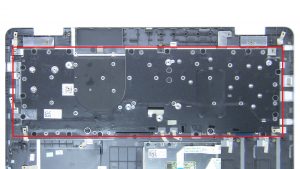








3 Responses to Dell Inspiron 17-7779 (P30E001) Keyboard Removal & Installation