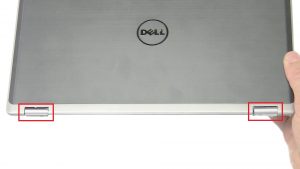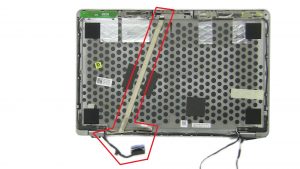In this Dell laptop tutorial we are going to show you how to install and replace the WiFi Switch on your Latitude E6230 laptop. These installation instructions have be made into 12 easy to follow printable steps. We have also create a video tutorial that shows you how to install your Latitude E6230 WiFi Switch.
Before you begin


Dell repair manual service precautions
Tools needed for this laptop repair
- 1 x small phillips head screwdriver
- 1 x small plastic scribe
Latitude E6230 WiFi Switch
Latitude E6230 WiFi Switch
|
|
DIY Discount - Parts-People.com offers 5% off to all DO-IT-YOURSELFERS!
Use this coupon code to save 5% off these parts DIYM514
|
Video tutorial repair manual
Installation and Removal Instructions
Latitude E6230 WiFi Switch


Step 11
- Remove Bottom Base.
Latitude E6230 WiFi Switch
Latitude E6230 WiFi Switch
|
|
DIY Discount - Parts-People.com offers 5% off to all DO-IT-YOURSELFERS!
Use this coupon code to save 5% off these parts DIYM514
|

 Laptop & Tablet Parts
Laptop & Tablet Parts