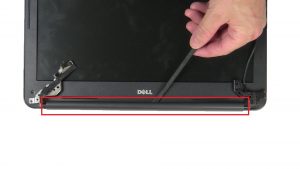In this Dell laptop tutorial we are going to show you how to install and replace the Display Hinges on your Latitude 3380 laptop. These installation instructions have be made into 10 easy to follow printable steps. We have also create a video tutorial that shows you how to install your Latitude 3380 Display Hinges.
Before you begin


Dell repair manual service precautions
Tools needed for this laptop repair
- 1 x small phillips head screwdriver
- 1 x small plastic scribe
Latitude 3380 Screen Hinges
Latitude 3380 Display Hinges
|
|
DIY Discount - Parts-People.com offers 5% off to all DO-IT-YOURSELFERS!
Use this coupon code to save 5% off these parts DIYM514
|
Video tutorial repair manual
Installation and Removal Instructions
Latitude 3380 Display Hinges


Step 1
- Unscrew then use fingers to separate Bottom Base (9 X captive screws).


Step 2
- Unscrew and disconnect Battery.


Step 7
- Use thin object to pry apart and remove Hinge Cap.


Step 8
- Use fingers to separate and remove Bezel.


Step 9
- Unscrew and turn over LCD Panel (4 X 1.6mm x 2mm).
- Disconnect and remove LCD Panel.
Latitude 3380 Screen Hinges
Latitude 3380 Display Hinges
|
|
DIY Discount - Parts-People.com offers 5% off to all DO-IT-YOURSELFERS!
Use this coupon code to save 5% off these parts DIYM514
|

 Laptop & Tablet Parts
Laptop & Tablet Parts