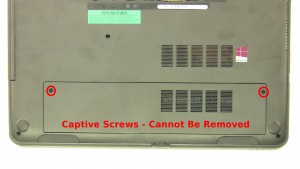In this Dell laptop tutorial we are going to show you how to install and replace the Heatsink on your Inspiron 17-3737 laptop. These installation instructions have be made into 12 easy to follow printable steps. We have also create a video tutorial that shows you how to install your Inspiron 17-3737 Heatsink.
Before you begin


Dell repair manual service precautions
Tools needed for this laptop repair
- 1 x small phillips head screwdriver
- 1 x small plastic scribe
Inspiron 3737 Heatsink
Inspiron 17 3737 Heatsink
|
|
DIY Discount - Parts-People.com offers 5% off to all DO-IT-YOURSELFERS!
Use this coupon code to save 5% off these parts DIYM514
|
Video tutorial repair manual
Installation and Removal Instructions
Inspiron 17-3737 Heatsink


Step 2
- Remove the 1 - M2.5 x 5mm optical drive screw.
- Slide the DVD Optical Drive out of the laptop.


Step 4
- Remove the 3 - M2.5 x 5mm screws.
- Slide the Hard Drive to the left and remove it from the laptop.


Step 5
- Remove the 9 - M2.5 x 5mm screws on the bottom of the laptop.
- Remove the 2 - M2 x 2mm Wafer screws under the optical drive.
- Turn the laptop over and open it up.


Step 6
- Using a small flat heat screwdriver or a plastic scribe, pry the keyboard from the tabs on the palmrest.


Step 7
- Turn the keyboard over and place it on the palmrest.
- Unplug the cable and remove the Keyboard.


Step 10
- Unplug the motherboard cables.
- Remove the 2 - M2 x 3mm screws.
- Remove the 5 - M2.5 x 5mm screws.
Inspiron 3737 Heatsink
Inspiron 17 3737 Heatsink
|
|
DIY Discount - Parts-People.com offers 5% off to all DO-IT-YOURSELFERS!
Use this coupon code to save 5% off these parts DIYM514
|

 Laptop & Tablet Parts
Laptop & Tablet Parts