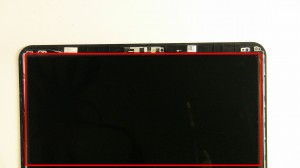In this Dell laptop tutorial we are going to show you how to install and replace the LCD Web Camera on your Dell Latitude 3540/5521 (P28F-001) laptop. These installation instructions have be made into 17 easy to follow printable steps. We have also create a video tutorial that shows you how to install your Dell Latitude 3540/5521 (P28F-001) LCD Web Camera.
Before you begin


Dell repair manual service precautions
Tools needed for this laptop repair
- 1 x small phillips head screwdriver
- 1 x small flat head screwdriver
- 1 x small plastic scribe (optional)
|
|
DIY Discount - Parts-People.com offers 5% off to all DO-IT-YOURSELFERS!
Use this coupon code to save 5% off these parts DIYM514
|
Video tutorial repair manual
Installation and Removal Instructions
Dell Latitude 3540/5521 (P28F-001) LCD Web Camera


Step 4
- Remove the 12 - M2.5 x 5mm bottom palmrest screws.


Step 5
- Turn the laptop over and open it up.
- Using a plastic scribe or flat head screwdriver, press in the keyboard latches at the top of the keyboard.


Step 7
- Unplug the palmrest cables.
- Remove the 5 - M2.5 x 5mm palmrest screws and the 2 - M2 x 3mm palmrest screws.


Step 8
- Carefully lift and pry the right edge of the palmrest.
- Work your way around the bottom edge and side.
- Remove the palmrest touchpad.


Step 11
- Remove the complete LCD display.
|
|
DIY Discount - Parts-People.com offers 5% off to all DO-IT-YOURSELFERS!
Use this coupon code to save 5% off these parts DIYM514
|

 Laptop & Tablet Parts
Laptop & Tablet Parts