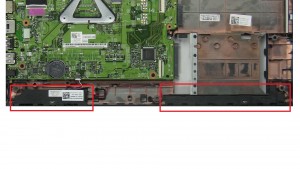In this Dell laptop tutorial we are going to show you how to install and replace the Hard Drive & Caddy on your Inspiron 14-3442 (P53G001) laptop. These installation instructions have be made into 3 easy to follow printable steps. We have also create a video tutorial that shows you how to install your Inspiron 14-3442 (P53G001) Hard Drive & Caddy.
Before you begin


Dell repair manual service precautions
Tools needed for this laptop repair
- 1 x small phillips head screwdriver
- 1 x small plastic scribe
|
|
DIY Discount - Parts-People.com offers 5% off to all DO-IT-YOURSELFERS!
Use this coupon code to save 5% off these parts DIYM514
|
Video tutorial repair manual
Installation and Removal Instructions
Inspiron 14-3442 (P53G001) Hard Drive & Caddy


Step 3
- Unscrew and slide out Hard Drive (1 x M2 x 3mm).
- Unscrew and remove Hard Drive Caddy (2 x M3 x 3mm).

 Laptop & Tablet Parts
Laptop & Tablet Parts