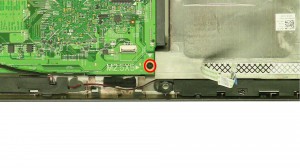In this Dell laptop tutorial we are going to show you how to install and replace the LCD Back Cover on your Inspiron M431R-5435 (P37G002) laptop. These installation instructions have be made into 25 easy to follow printable steps. We have also create a video tutorial that shows you how to install your Inspiron M431R-5435 (P37G002) LCD Back Cover.
Before you begin


Dell repair manual service precautions
Tools needed for this laptop repair
- 1 x small phillips head screwdriver
- 1 x small plastic scribe
|
|
DIY Discount - Parts-People.com offers 5% off to all DO-IT-YOURSELFERS!
Use this coupon code to save 5% off these parts DIYM514
|
Video tutorial repair manual
Installation and Removal Instructions
Inspiron 14-3421 (P37G-001) LCD Back Cover


Step 1
- Slide the latches over to unlock the battery.


Step 6
- Remove the bottom keyboard screws.
- Remove the bottom palmrest screws.
- Turn the laptop over & open it up.


Step 7
- Press the keyboard tabs in to loosen the keyboard.


Step 9
- Unplug the palmrest cables.
- Remove the palmrest screws.


Step 13
- Unplug the USB cable.
- Unplug the speaker cable.


Step 15
- Loosen the antenna cables.


Step 18
- Carefully unsnap the bezel, working your way around the edge of the screen.
- Remove the LCD Bezel.


Step 19
- Loosen the tape.
- Unplug the cable.


Step 22
- Remove the screws.
- Lift the screen and turn it over.
|
|
DIY Discount - Parts-People.com offers 5% off to all DO-IT-YOURSELFERS!
Use this coupon code to save 5% off these parts DIYM514
|

 Laptop & Tablet Parts
Laptop & Tablet Parts