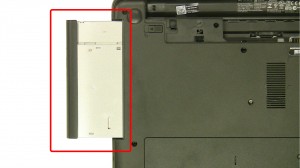In this Dell laptop tutorial we are going to show you how to install and replace the Heatsink / Fan on your Vostro 2521 laptop. These installation instructions have be made into 15 easy to follow printable steps. We have also create a video tutorial that shows you how to install your Vostro 2521 Heatsink / Fan.
Before you begin


Dell repair manual service precautions
Tools needed for this laptop repair
- 1 x small phillips head screwdriver
- 1 x small plastic scribe
Vostro 2521 Heatsink FanVostro 2521 Heatsink Fan
Video tutorial repair manual
Installation and Removal Instructions
Vostro 2521 Heatsink / Fan


Step 1
- Slide the latches over to unlock the battery.


Step 3
- Remove the optical drive screw.
- Slide the optical drive out.


Step 7
- Remove the bottom keyboard screws.
- Remove the bottom palmrest screws.
- Turn the laptop over & open it up.


Step 8
- Press the keyboard tabs in to loosen the keyboard.


Step 10
- Unplug the palmrest cables.
- Remove the palmrest screws.


Step 12
- Unplug & loosen the LCD cable.


Step 14
- Unplug the USB cable.
- Unplug the speaker cable.
- Remove the motherboard screw.
- Remove the Motherboard.
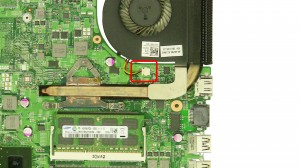
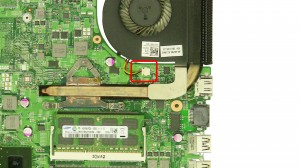
Step 15
- Turn the motherboard over.
- Unplug the fan cable.
- Loosen the heatsink screws.
- Remove the Heatsink Fan.
Vostro 2521 Heatsink FanVostro 2521 Heatsink Fan

 Laptop & Tablet Parts
Laptop & Tablet Parts