In this Dell laptop tutorial we are going to show you how to install and replace the LCD Hinge Rails on your Latitude 11-3150 (P21T001) laptop. These installation instructions have be made into 12 easy to follow printable steps. We have also create a video tutorial that shows you how to install your Latitude 11-3150 (P21T001) LCD Hinge Rails.
Before you begin


Dell repair manual service precautions
Tools needed for this laptop repair
- 1 x small phillips head screwdriver
- 1 x small plastic scribe
Latitude 3150 Hinge Rails
Latitude 11 3150 LCD Hinge Rails
|
|
DIY Discount - Parts-People.com offers 5% off to all DO-IT-YOURSELFERS!
Use this coupon code to save 5% off these parts DIYM514
|
Video tutorial repair manual
Installation and Removal Instructions
Latitude 11-3150 (P21T001) LCD Hinge Rails
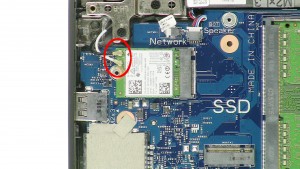
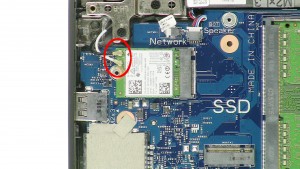
Step 5
- Unplug the antenna cables.
- Remove the WLAN Card.
- ***Removing the WLAN card isn't necessary but it will be loose and could fall out.


Step 7
- Unplug the LCD cable.
- Unplug the LCD camera cable.


Step 8
- Fully open the screen and lay the laptop face down.
- Remove the 5 - M2.5 x 5mm hinge screws.
- Remove the LCD Display Assembly.


Step 9
Latitude 3150 Hinge Rails
Latitude 11 3150 LCD Hinge Rails
|
|
DIY Discount - Parts-People.com offers 5% off to all DO-IT-YOURSELFERS!
Use this coupon code to save 5% off these parts DIYM514
|

 Laptop & Tablet Parts
Laptop & Tablet Parts
































