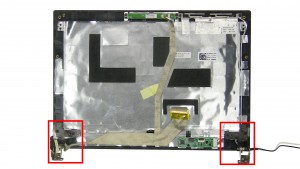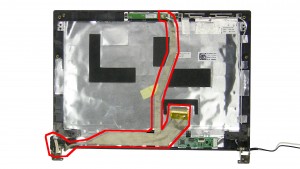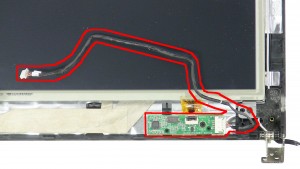In this Dell laptop tutorial we are going to show you how to install and replace the Power Button on your Latitude 2110 (P02T002) laptop. These installation instructions have be made into 14 easy to follow printable steps. We have also create a video tutorial that shows you how to install your Latitude 2110 (P02T002) Power Button.
Before you begin


Dell repair manual service precautions
Tools needed for this laptop repair
- 1 x small phillips head screwdriver
- 1 x small plastic scribe
Latitude 2110 Power Button
Latitude 2110 Power Button
|
|
DIY Discount - Parts-People.com offers 5% off to all DO-IT-YOURSELFERS!
Use this coupon code to save 5% off these parts DIYM514
|
Video tutorial repair manual
Installation and Removal Instructions
Latitude 2110 (P02T002) Power Button


Step 3
- Remove the 2 - M2 x 5mm keyboard screws.
- Remove the 4 - M2.5 x 10mm base screws.
- Open the laptop & turn it on it's side.


Step 4
- Using a small point, like a small screwdriver or paperclip, press through the keyboard screw holes to loosen the keyboard.


Step 6
- Remove the 3 - M2.5 x 5mm screws under the keyboard.
- Unplug the motherboard cables.
- Close the laptop & turn it over.
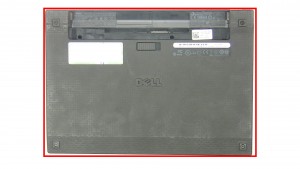
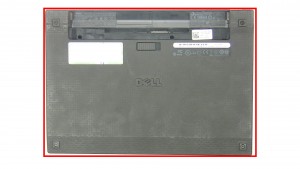
Step 7
- Remove the Bottom Base Cover.


Step 8
- Remove the 4 - M2.5 x 5mm screws.
- Slide the Hard Drive to the left & remove it from the laptop.


Step 10
- Unplug & loosen the touchscreen cable.
- Unplug the display cable.


Step 11
- Unplug the antenna cable.
- Unplug the camera cable.
- Loosen the camera & antenna cables.
Latitude 2110 Power Button
Latitude 2110 Power Button
|
|
DIY Discount - Parts-People.com offers 5% off to all DO-IT-YOURSELFERS!
Use this coupon code to save 5% off these parts DIYM514
|

 Laptop & Tablet Parts
Laptop & Tablet Parts