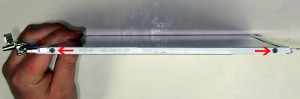In this Dell laptop tutorial we are going to show you how to install and replace the CPU on your Inspiron 15 N5010 laptop. These installation instructions have be made into 20 easy to follow printable steps. We have also create a video tutorial that shows you how to install your Inspiron 15 N5010 CPU.
Before you begin


Dell repair manual service precautions
Tools needed for this laptop repair
- 1 x small phillips head screwdriver
- 1 x small flat head screwdriver
- 1 x small plastic scribe (optional)
Inspiron N5010 CPU
Inspiron 15 N5010 CPU
|
|
DIY Discount - Parts-People.com offers 5% off to all DO-IT-YOURSELFERS!
Use this coupon code to save 5% off these parts DIYM514
|
Video tutorial repair manual
Installation and Removal Instructions
Inspiron 15 N5010 CPU


Step 1
- Slide the battery locking latch to the unlocked position.
- Slide the battery latch over and the battery out of the laptop.


Step 2
- Loosen the door screw.
- Remove the door from the base.


Step 3
- Separate the memory clips until the memory lifts up.
- Repeat the process for the second clip.


Step 4
- Remove the 2 2.5mm x 5mm bottom hinge screws.
- On the bottom of the laptop, remove the 2 screw hole covers.
- Remove the (4) 2.5mm x 5mm screws.


Step 5
- Remove the 2.5mm x 5mm screw.


Step 6
- Remove the optical drive locking screw.
- Slide the optical drive out of the laptop.


Step 7
- Remove the (4) 3mm x 3mm hard drive screws.


Step 8
- Dell has given notice that some of the models will not use keyboard screws, some will have only 1, and some will have 2. The other optional screw location is above the name plate on the bottom of the laptop.


Step 9
- On the bottom of the laptop, remove the 4 screw covers.
- Remove the (7) 2.5mm x 5mm bottom palm rest screws.


Step 10
- Turn the laptop over and open it up.
- Using a scribe or a flat head screw driver, press in the 4 latches that allow the keyboard to lift up.


Step 11
- Carefully lift up the keyboard and turn it over.
- Unplug the keyboard cable.
- Remove the keyboard from the laptop.


Step 12
- Remove the (5) 2.5mm x 5mm palm rest screws that are under the keyboard.
- Unplug the 3 palm rest cables.
- Carefully unsnap the palm rest from the laptop.


Step 13
- Lift the hard drive and connector out of the laptop.


Step 14
- Unplug the display cable.
- Unplug the antenna cables.


Step 15
- Unscrew the (2) 2.5mm X 5mm left hinge screws.
- Unscrew the (2) 2.5mm x 5mm right hinge screws.
- Lift the display away from the laptop.


Step 16
- Turn the laptop over.
- Carefully pry the clips and remove the rear hinge cover.


Step 17
- Unplug the VGA USB circuit board cable.
- Unplug the speakers.
- Unplug the SD card reader.


Step 18
- Remove the (2) 2mm x 3mm screws.
- Lift the motherboard from the base.


Step 19
- Loosen the 4 heat sink screws.
- Unplug the cooling fan.
- Remove the heat sink fan from the motherboard.
- Turn the CPU locking screw counterclockwise 180 degrees.
- Lift the CPU out of the CPU socket.


Step 20
- Installation note 1: Make sure to replace thermal compound or thermal pads on the CPU and heatsink.
- Installation note 2: Tighten the heatsink screws in the order listed on the heatsink.
- ***Image is used only as an example***
Inspiron N5010 CPU
Inspiron 15 N5010 CPU
|
|
DIY Discount - Parts-People.com offers 5% off to all DO-IT-YOURSELFERS!
Use this coupon code to save 5% off these parts DIYM514
|

 Laptop & Tablet Parts
Laptop & Tablet Parts