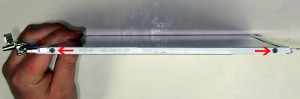In this Dell laptop tutorial we are going to show you how to install and replace the Memory on your Inspiron 15 N5010 laptop. These installation instructions have be made into 3 easy to follow printable steps. We have also create a video tutorial that shows you how to install your Inspiron 15 N5010 Memory.
Before you begin


Dell repair manual service precautions
Tools needed for this laptop repair
- 1 x small phillips head screwdriver
Inspiron N5010 Memory
Inspiron 15 N5010 Memory
|
|
DIY Discount - Parts-People.com offers 5% off to all DO-IT-YOURSELFERS!
Use this coupon code to save 5% off these parts DIYM514
|
Video tutorial repair manual
Installation and Removal Instructions
Inspiron 15 N5010 Memory


Step 1
- Slide the battery locking latch to the unlocked position.
- Slide the battery latch over and the battery out of the laptop.


Step 2
- Loosen the door screw.
- Remove the door from the base.


Step 3
- Separate the memory clips until the memory lifts up.
- Repeat the process for the second clip.

 Laptop & Tablet Parts
Laptop & Tablet Parts