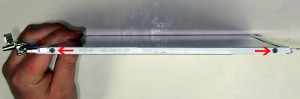In this Dell laptop tutorial we are going to show you how to install and replace the Palmrest Touchpad on your Inspiron 15 N5010 laptop. These installation instructions have be made into 9 easy to follow printable steps. We have also create a video tutorial that shows you how to install your Inspiron 15 N5010 Palmrest Touchpad.
Before you begin


Dell repair manual service precautions
Tools needed for this laptop repair
- 1 x small phillips head screwdriver
- 1 x small flat head screwdriver
- 1 x small plastic scribe (optional)
Inspiron N5010 Palmrest Touchpad
Inspiron 15 N5010 Palmrest Touchpad
|
|
DIY Discount - Parts-People.com offers 5% off to all DO-IT-YOURSELFERS!
Use this coupon code to save 5% off these parts DIYM514
|
Video tutorial repair manual
Installation and Removal Instructions
Inspiron 15 N5010 Palmrest Touchpad


Step 1
- Slide the battery locking latch to the unlocked position.
- Slide the battery latch over and the battery out of the laptop.


Step 2
- Loosen the door screw.
- Remove the door from the base.


Step 3
- Remove the 2.5mm x 5mm screw.


Step 4
- Dell has given notice that some of the models will not use keyboard screws, some will have only 1, and some will have 2. The other optional screw location is above the name plate on the bottom of the laptop.


Step 5
- On the bottom of the laptop, remove the 4 screw covers.
- Remove the (7) 2.5mm x 5mm bottom palm rest screws.


Step 6
- Turn the laptop over and open it up.
- Using a scribe or a flat head screw driver, press in the 4 latches that allow the keyboard to lift up.


Step 7
- Carefully lift up the keyboard and turn it over.
- Unplug the keyboard cable.
- Remove the keyboard from the laptop.


Step 8
- Remove the (5) 2.5mm x 5mm palm rest screws that are under the keyboard.


Step 9
- Unplug the 3 palm rest cables.
- Carefully unsnap the palm rest from the laptop.
Inspiron N5010 Palmrest Touchpad
Inspiron 15 N5010 Palmrest Touchpad
|
|
DIY Discount - Parts-People.com offers 5% off to all DO-IT-YOURSELFERS!
Use this coupon code to save 5% off these parts DIYM514
|

 Laptop & Tablet Parts
Laptop & Tablet Parts