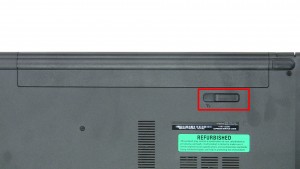In this Dell laptop tutorial we are going to show you how to install and replace the Bottom Base on your Inspiron 15-5558 (P51F-001) laptop. These installation instructions have be made into 11 easy to follow printable steps. We have also create a video tutorial that shows you how to install your Inspiron 15-5558 (P51F-001) Bottom Base.
Before you begin


Dell repair manual service precautions
Tools needed for this laptop repair
- 1 x small phillips head screwdriver
- 1 x small plastic scribe
Inspiron 5558 Bottom Base
Inspiron 15 5558 Bottom Base
|
|
DIY Discount - Parts-People.com offers 5% off to all DO-IT-YOURSELFERS!
Use this coupon code to save 5% off these parts DIYM514
|
Video tutorial repair manual
Installation and Removal Instructions
Inspiron 15-5558 (P51F-001) Bottom Base


Step 2
- Turn the laptop over and open it up.
- Using a scribe of flat head screwdriver, press in the keyboard latches and pry up the keyboard.


Step 4
- Unplug the optical drive cable.
- Remove the 6 - M2.5 x 5mm screws under the keyboard.
- Close the laptop & turn it over.


Step 5
- Remove the 1- M2 x 5mm screw.
- Use the slot under the battery to slide the optical drive out.
- Remove the DVD Optical Drive.


Step 7
- Unplug the hard drive cable.
- Remove the 4 - M2.5 x 8mm screws.
- Lift the Hard Drive out of the laptop.


Step 10
- Remove the 3 - M2 x 2mm Wafer screws under the optical drive.
- Remove the 2 - M2.5 x 8mm hinge screws.
- Remove the 4 - M2.5 x 5mm screws under the battery.
- Remove the 6 - M2.5 x 8mm screws under the access door.
Inspiron 5558 Bottom Base
Inspiron 15 5558 Bottom Base
|
|
DIY Discount - Parts-People.com offers 5% off to all DO-IT-YOURSELFERS!
Use this coupon code to save 5% off these parts DIYM514
|

 Laptop & Tablet Parts
Laptop & Tablet Parts